Requirements
- Visual Studio 2019
Setting up the demo platform
- Download this file: csharp_example.zip
- Extract the files
- Open the file DemoApiDwservice.sln with Visual Studio
- Enter your key and secret in the file appsettings.json as shown in the figure:
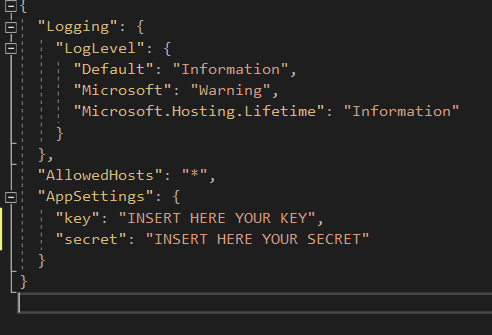
- Run the application
Discovering the demo platform
Add services
Click the menu button Account Resource, click the Add Services button in the opened page, add 5 agents and 1 channel:

Create An Agent
Click the menu button Agents Resource, click the Create An Agent button in the opened page. Enter a name and a description for the agent.
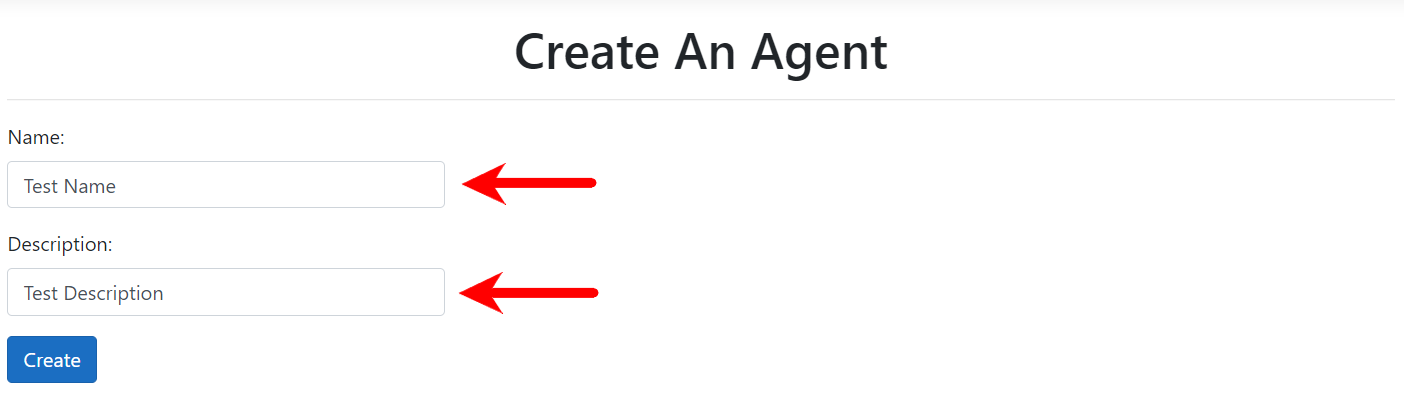
The response is the id associated with the agent.
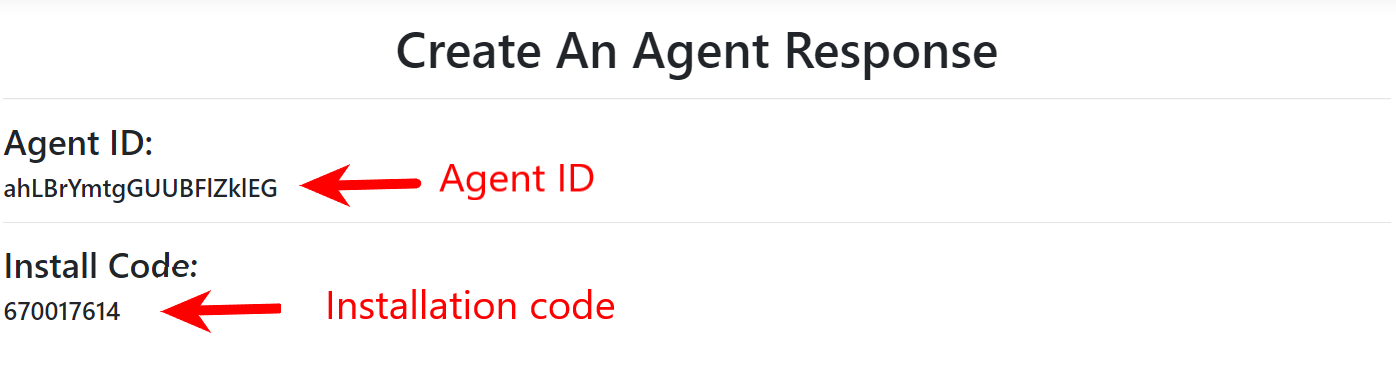
Install Code is the code to enter when you install the agent on the PC you want to control.
Download and install the custom installer for your OS from project home page:
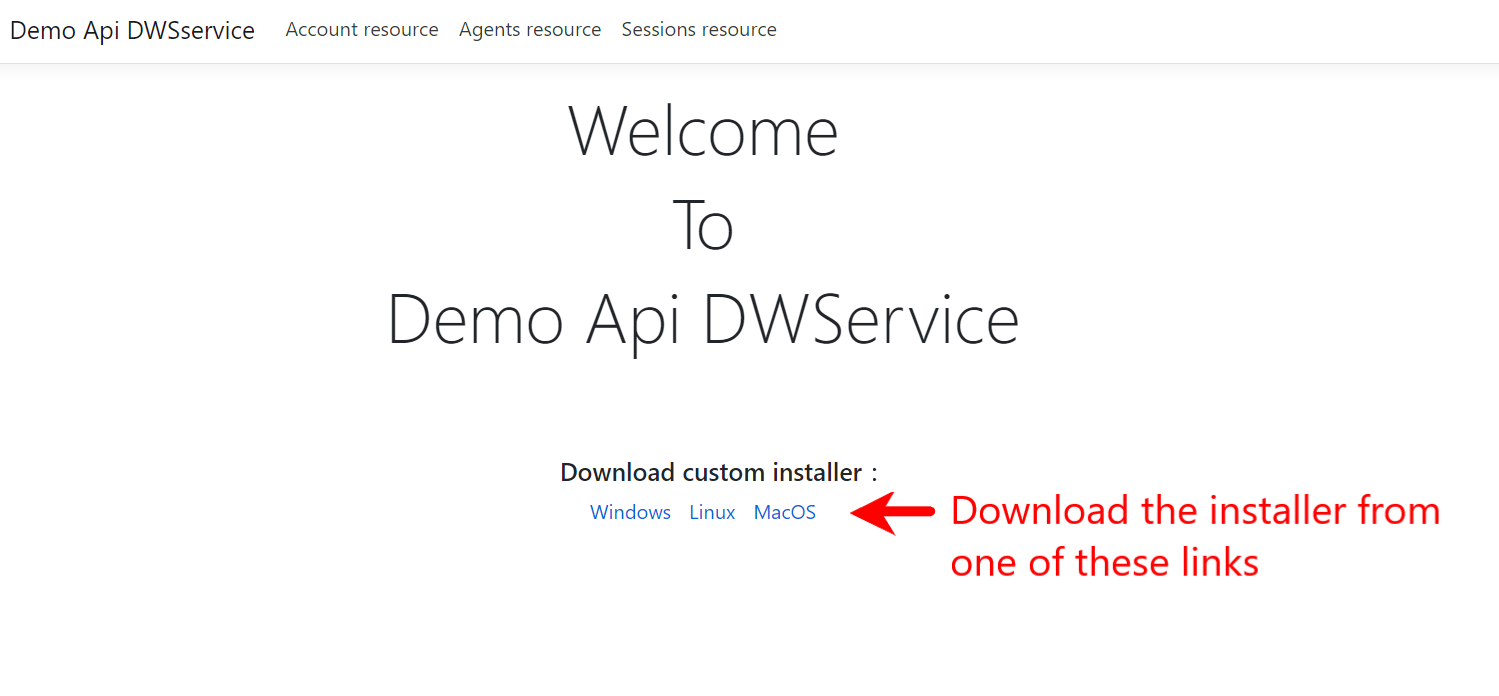
Create a new session
Click the menu button Sessions Resource, click the Create a new session button in the opened page.
To create a new session you have to:
- Enter the Id of the Agent you want to connect
- Enter the language, for example en (by default is en)
- Choose the app shown when the session opens
- Choose if you want to see menu apps
- Choose if you want all the applications by selecting Full Access or select them individually
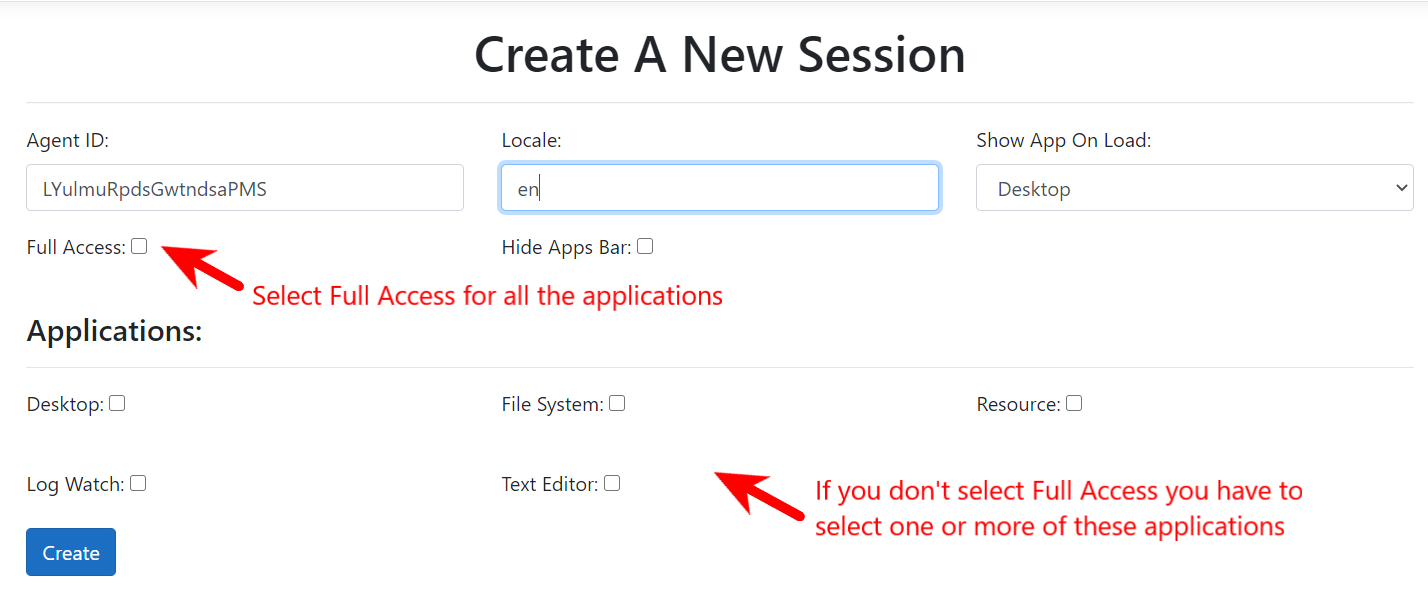
Once the session is open you can choose the various applications by clicking one of the buttons at the top.
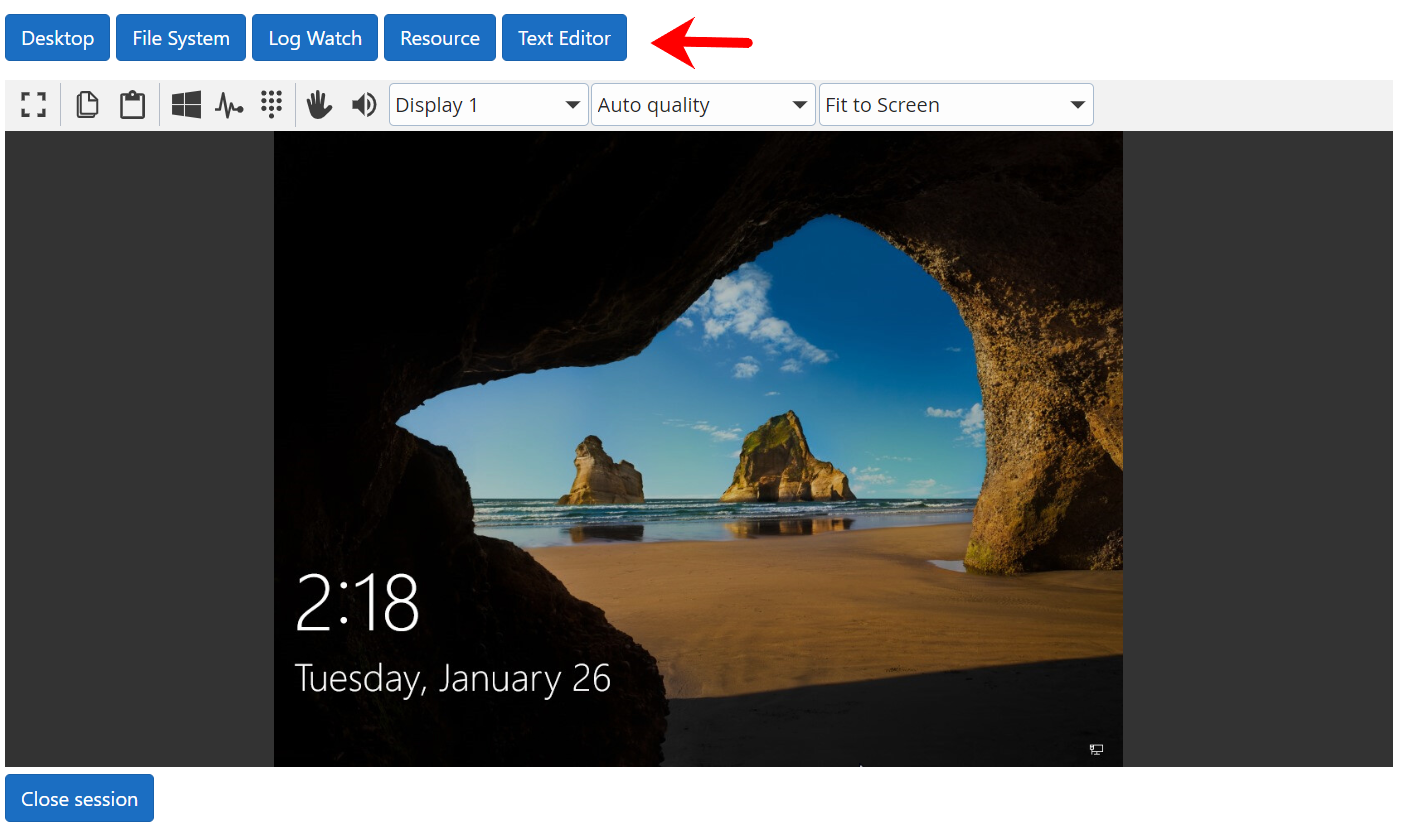
Clicking on the File System button you open the Files and Folders app:
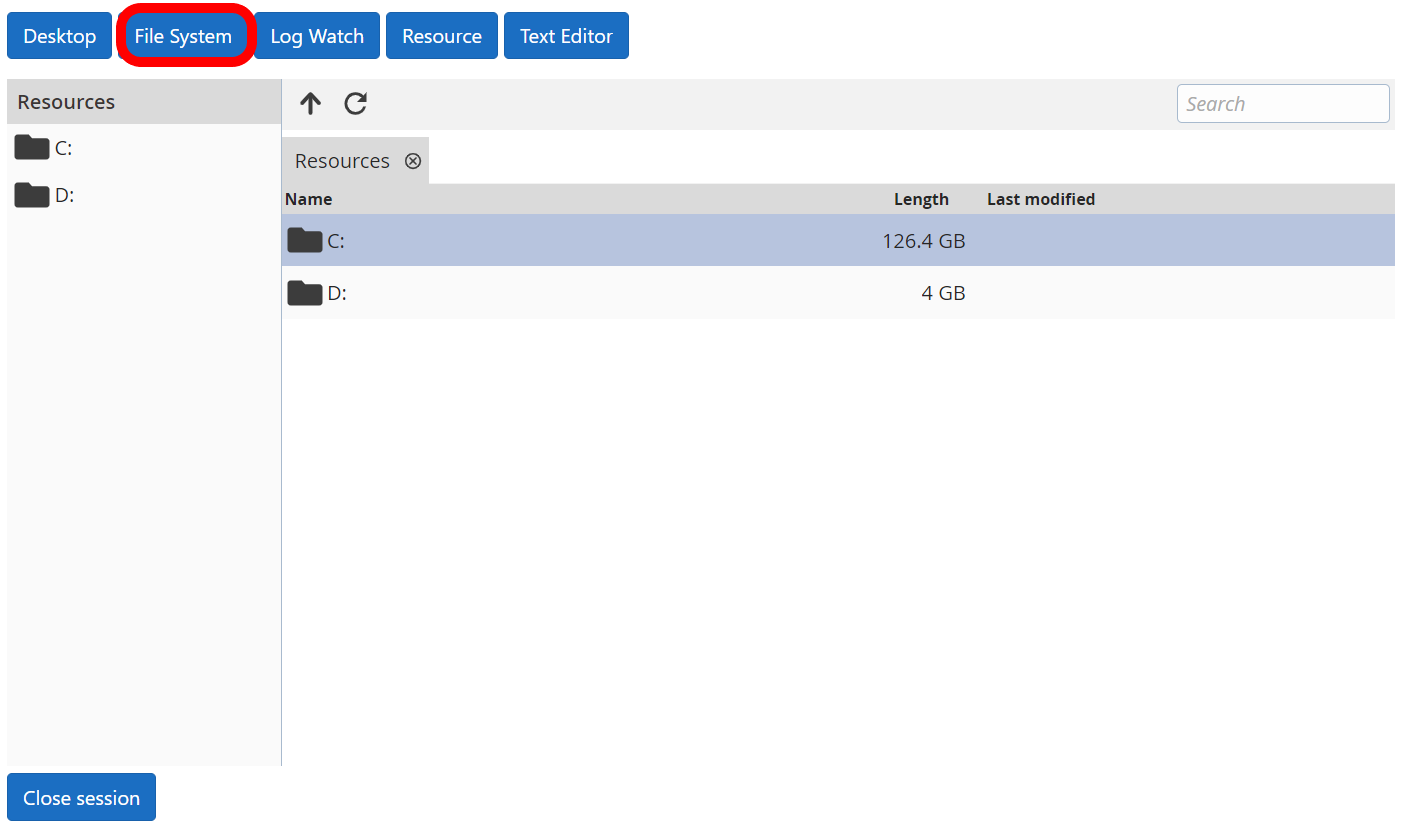
Clicking on the Log Watch button you open the Log watch app:
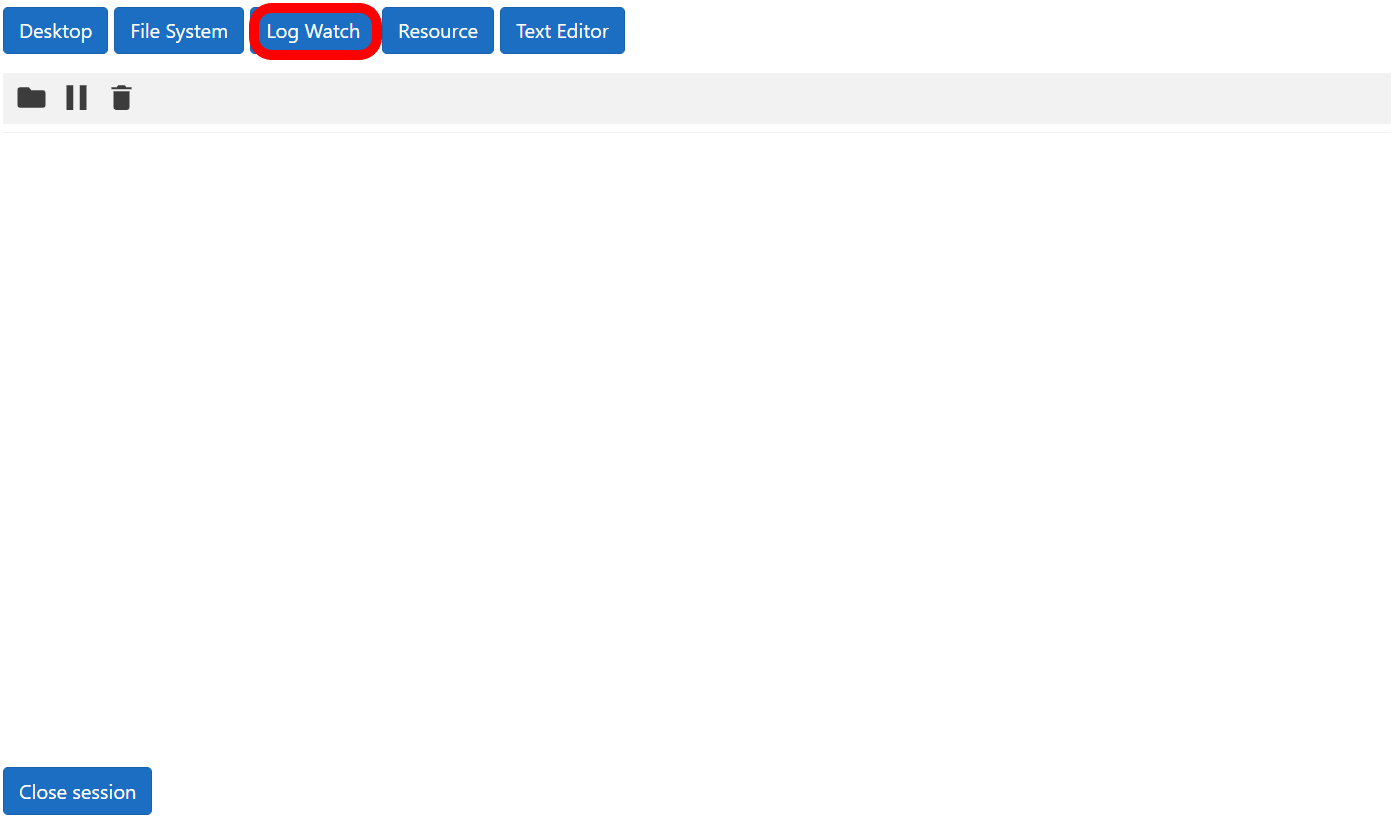
Clicking on the Resource button you open the Resource app:
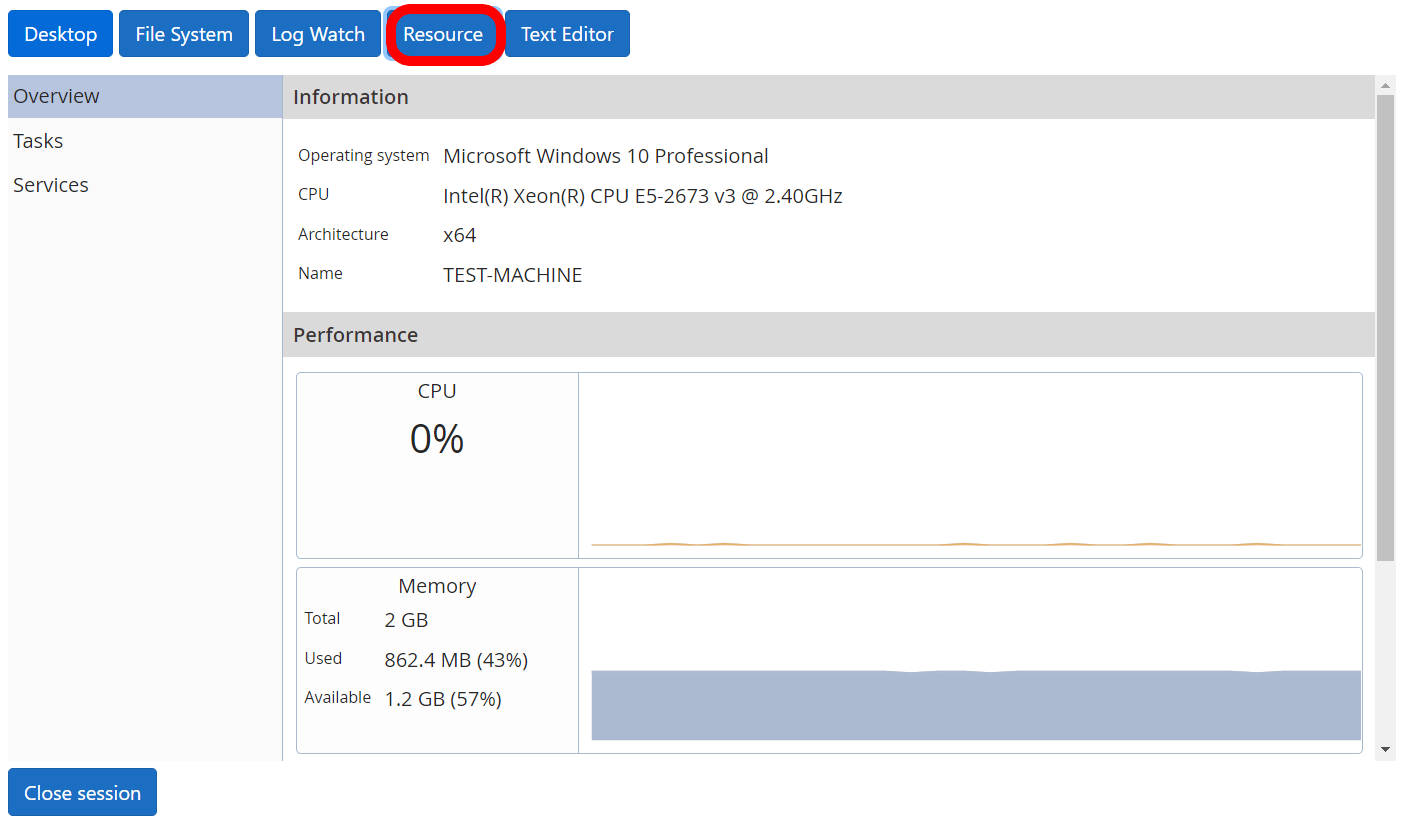
Clicking on the Text Editor button you open the Text editor app:

