❗First, a few key notes on silent installation:
- Silent installation, as the name of the feature indicates, only applies to installation. This means that once the Agent has been installed, the silent installation has no effect on the operation of the Agent.
- After a silent installation, the Agent works as if you had installed it without silent installation.
- With silent installation, the installer’s graphical user interface (GUI) does not appear during the installation, and the installation does not require any interactions (clicks or data entry).
- Silent installation does not mean that the Agent will be invisible after installation. That is, all parts of the Agent (the Monitor icon in the taskbar, the Agent icon in the Start menu, the service in the services, the task among the running processes) will be visible. These cannot be hidden.
We show you the options of silent installation for the following situations:
Windows
You may install the agent silently by command lines. This way you can start the installer in two modes:
1. Using the installation code (you must first create the agent in your account):
dwagent.exe -silent key=xxx-xxx-xxx logpath=xxxxxx
Required parameters:
-silent ⇒ This parameter indicates that you are installing the Agent silently.
key=xxx-xxx-xxx ⇒ This parameter allows you to specify which Agent you are installing. Instead of xxx–xxx–xxx, enter the Installation Code that was generated for you when you created the Agent. For example: key=123-456-789
Optional parameter:
logpath=xxxxxx ⇒ Use this parameter to specify the full path to the log file and the file name. This log file records the events of the installation process. In case of a possible error, also the error messages. For example: logpath=C:\install.log
An example: dwagent.exe -silent key=123-456-789 group=DWService logpath=C:\install.log
2. Using credentials (You do not need to create the agent in the account):
dwagent.exe -silent user=xxxxxx password=xxxxxx name=xxxxxx group=xxxxxx logpath=xxxxxx
Required parameters:
-silent ⇒ This parameter indicates that you are installing the Agent silently.
user=xxxxxx ⇒ This parameter controls which account the Agent is created in. Instead of xxxxxx, enter the username (email address) of the account. For example: user=your@email.com
password=xxxxxx ⇒ This parameter contains the Agent installation password. Instead of xxxxxx, enter the Agent installation password.
⚠️ Important: The Agent installation password cannot be the same as your account password.
📖 You can read more about the Agent installation password here: Agent installation password
Optional parameters:
name=xxxxxx ⇒ Use this parameter to specify the name of the Agent. Instead of xxxxxx, enter a name, which will be the name of the Agent. For example: name=WindowsPC.
💡If you do not specify this parameter, the Agent will be installed with the name of the device.
group=xxxxxx ⇒ Use this parameter to assign the Agent to the specified group during installation. For example: group=DWService
⚠️ Note: If the specified group does not exist in your account, the Agent will not be assigned to a group.
logpath=xxxxxx ⇒ Use this parameter to specify the full path to the log file and the file name. This log file records the events of the installation process. In case of a possible error, also the error messages. For example: logpath=C:\install.log
NOTE: The password parameter is not your account password. You can set this password in your DWService account.
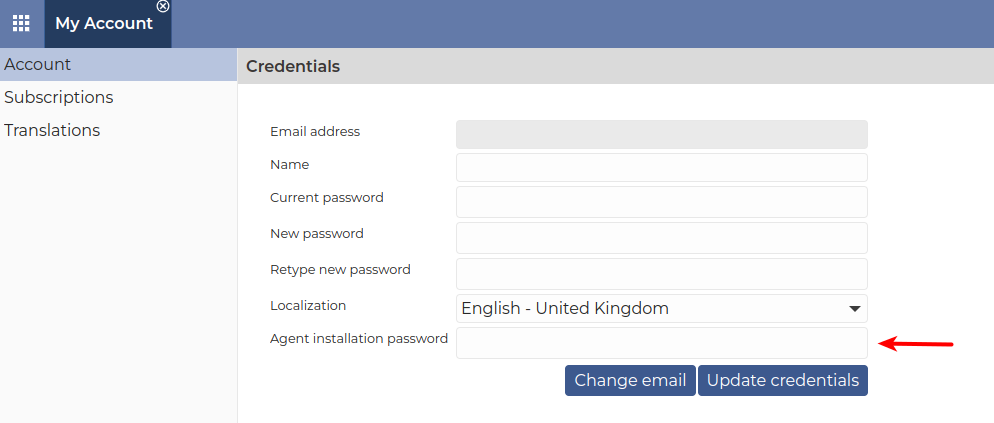
If you would like to deploy the Agent using Group Policy, here is an example of a script to do so:
IF NOT EXIST "C:\Program Files\DWAgent\agent.py" copy \\xxx.xxx.xxx.xxx\log$\software\dwservice\dwagent.exe c:\temp\ & c:\temp\dwagent.exe -silent user=xxxxxx password=xxxxxx group=xxxxxx & DEL /F /S /Q /A "c:\temp\dwagent.exe"
Linux
You may install the agent silently by command lines. This way you can start the installer in two modes:
1. Using the installation code (you must first create the agent in your account):
dwagent.sh -silent key=xxx-xxx-xxx logpath=xxxxxx
Required parameters:
-silent ⇒ This parameter indicates that you are installing the Agent silently.
key=xxx-xxx-xxx ⇒ This parameter allows you to specify which Agent you are installing. Instead of xxx–xxx–xxx, enter the Installation Code that was generated for you when you created the Agent. For example: key=123-456-789
Optional parameter:
logpath=xxxxxx ⇒ Use this parameter to specify the full path to the log file and the file name. This log file records the events of the installation process. In case of a possible error, also the error messages. For example: logpath=/tmp/install.log
An example: dwagent.sh -silent key=123-456-789 group=DWService logpath=/tmp/install.log
2. Using credentials (You do not need to create the agent in the account):
dwagent.sh -silent user=xxxxxx password=xxxxxx name=xxxxxx group=xxxxxx logpath=xxxxxx
Required parameters:
-silent ⇒ This parameter indicates that you are installing the Agent silently.
user=xxxxxx ⇒ This parameter controls which account the Agent is created in. Instead of xxxxxx, enter the username (email address) of the account. For example: user=your@email.com
password=xxxxxx ⇒ This parameter contains the Agent installation password. Instead of xxxxxx, enter the Agent installation password.
⚠️ Important: The Agent installation password cannot be the same as your account password.
📖 You can read more about the Agent installation password here: Agent installation password
Optional parameters:
name=xxxxxx ⇒ Use this parameter to specify the name of the Agent. Instead of xxxxxx, enter a name, which will be the name of the Agent. For example: name=LinuxPC.
💡If you do not specify this parameter, the Agent will be installed with the name of the device.
group=xxxxxx ⇒ Use this parameter to assign the Agent to the specified group during installation. For example: group=DWService
⚠️ Note: If the specified group does not exist in your account, the Agent will not be assigned to a group.
logpath=xxxxxx ⇒ Use this parameter to specify the full path to the log file and the file name. This log file records the events of the installation process. In case of a possible error, also the error messages. For example: logpath=/tmp/install.log
NOTE: The password parameter is not your account password. You can set this password in your DWService account.
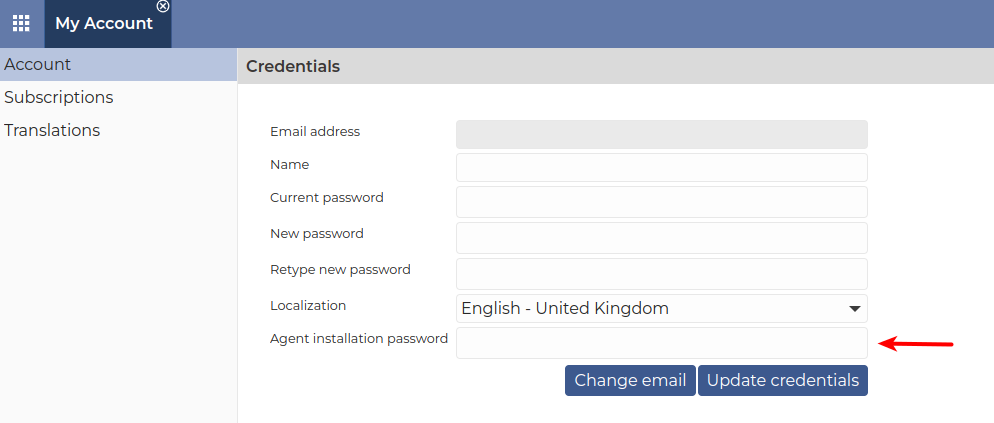
MacOS
For macOS, the silent installation process is different.
Here are the steps:
1. Create a script file. For example: dwagent.sh
2. Copy the script below and paste it into the file.
3. Modify your data in the script file (last line of the script – highlighted with colors).
4. Save the file.
5. Run the script file with the following command: sudo sh dwagent.sh
There are several types of scripts depending on the situation.
1. Using the installation code (you must first create the agent in your account), use the following script:
#!/bin/sh
mkdir /var/tmp
cd /var/tmp
curl --location https://www.dwservice.net/download/dwagent_x86.dmg -o dwagent_x86.dmg
hdiutil attach /var/tmp/dwagent_x86.dmg
cp -r /Volumes/DWAgent/DWAgent.app /Applications/
hdiutil detach /Volumes/DWAgent
rm /var/tmp/dwagent_x86.dmg
cd /Applications/DWAgent.app
/Applications/DWAgent.app/Contents/MacOS/extract
chmod -R 755 /Applications/DWAgent.app
/Applications/DWAgent.app/Contents/MacOS/Install /Applications/DWAgent.app/ Y -silent key=xxx-xxx-xxx logpath=xxxxxx
Required parameters:
-silent ⇒ This parameter indicates that you are installing the Agent silently.
key=xxx-xxx-xxx ⇒ This parameter allows you to specify which Agent you are installing. Instead of xxx–xxx–xxx, enter the Installation Code that was generated for you when you created the Agent. For example: key=123-456-789
Optional parameter:
logpath=xxxxxx ⇒ Use this parameter to specify the full path to the log file and the file name. This log file records the events of the installation process. In case of a possible error, also the error messages. For example: logpath=$HOME/Documents/install.log
2.1 If you are installing the Agent using Credentials and you specify the Agent name:
#!/bin/sh
mkdir /var/tmp
cd /var/tmp
curl --location https://www.dwservice.net/download/dwagent_x86.dmg -o dwagent_x86.dmg
hdiutil attach /var/tmp/dwagent_x86.dmg
cp -r /Volumes/DWAgent/DWAgent.app /Applications/
hdiutil detach /Volumes/DWAgent
rm /var/tmp/dwagent_x86.dmg
cd /Applications/DWAgent.app
/Applications/DWAgent.app/Contents/MacOS/extract
chmod -R 755 /Applications/DWAgent.app
/Applications/DWAgent.app/Contents/MacOS/Install /Applications/DWAgent.app/ Y -silent user=xxxxxx password=xxxxxx name=xxxxxx group=xxxxxx logpath=xxxxxx
Required parameters:
-silent ⇒ This parameter indicates that you are installing the Agent silently.
user=xxxxxx ⇒ This parameter controls which account the Agent is created in. Instead of xxxxxx, enter the username (email address) of the account. For example: user=your@email.com
password=xxxxxx ⇒ This parameter contains the Agent installation password. Instead of xxxxxx, enter the Agent installation password.
⚠️ Important: The Agent installation password cannot be the same as your account password.
📖 You can read more about the Agent installation password here: Agent installation password
Optional parameters:
name=xxxxxx ⇒ Use this parameter to specify the name of the Agent. Instead of xxxxxx, enter a name, which will be the name of the Agent. If you do not specify this parameter, the Agent will be installed with the name of the device. For example: name=MacOS
group=xxxxxx ⇒ Use this parameter to assign the Agent to the specified group during installation. For example: group=DWService
⚠️ Note: If the specified group does not exist in your account, the Agent will not be assigned to a group.
logpath=xxxxxx ⇒ Use this parameter to specify the full path to the log file and the file name. This log file records the events of the installation process. In case of a possible error, also the error messages. For example: logpath=$HOME/Documents/install.log
2.2 If you are installing the Agent with Credentials and you do NOT specify the Agent name (in this case, the device name will be the Agent name):
#!/bin/sh
name="name=""$(hostname -s)"
mkdir /var/tmp
cd /var/tmp
curl --location https://www.dwservice.net/download/dwagent_x86.dmg -o dwagent_x86.dmg
hdiutil attach /var/tmp/dwagent_x86.dmg
cp -r /Volumes/DWAgent/DWAgent.app /Applications/
hdiutil detach /Volumes/DWAgent
rm /var/tmp/dwagent_x86.dmg
cd /Applications/DWAgent.app
/Applications/DWAgent.app/Contents/MacOS/extract
chmod -R 755 /Applications/DWAgent.app
/Applications/DWAgent.app/Contents/MacOS/Install /Applications/DWAgent.app/ Y -silent user=xxxxxx password=xxxxxx "${name}" group=xxxxxx logpath=xxxxxx
Required parameters:
-silent ⇒ This parameter indicates that you are installing the Agent silently.
user=xxxxxx ⇒ This parameter controls which account the Agent is created in. Instead of xxxxxx, enter the username (email address) of the account. For example: user=your@email.com
password=xxxxxx ⇒ This parameter contains the Agent installation password. Instead of xxxxxx, enter the Agent installation password.
⚠️ Important: The Agent installation password cannot be the same as your account password.
📖 You can read more about the Agent installation password here: Agent installation password
"${name}" ⇒ This variable contains the name of the device. Do not change this parameter, just leave it as it is.
Optional parameter:
group=xxxxxx ⇒ Use this parameter to assign the Agent to the specified group during installation. For example: group=DWService
⚠️ Note: If the specified group does not exist in your account, the Agent will not be assigned to a group.
logpath=xxxxxx ⇒ Use this parameter to specify the full path to the log file and the file name. This log file records the events of the installation process. In case of a possible error, also the error messages. For example: logpath=$HOME/Documents/install.log
NOTE: The password parameter is not your account password. You can set this password in your DWService account.
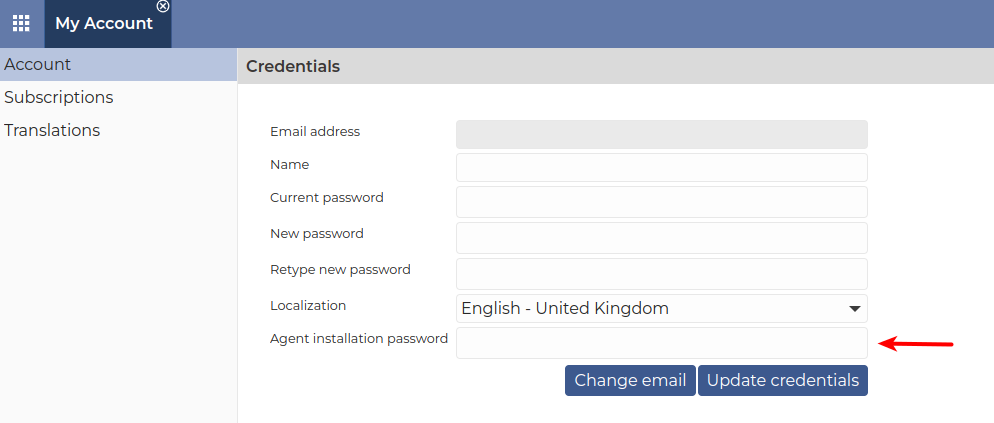
Proxy
Using a proxy is optional. It should be used when the Agent accesses the Internet through a proxy.
Proxy can be configured with the following parameters:
proxyType=xxxxxx proxyHost=xxxxxx proxyPort=xxxxxx proxyUser=xxxxxx proxyPassword=xxxxxx
Required parameters:
proxyType=xxxxxx ⇒ You can specify the type of the proxy with this parameter. This can be one of these:
-
-
- HTTP
- SOCKS5
- SOCKS4
- SOCKS4a
-
proxyHost=xxxxxx ⇒ With this parameter you can specify the address / path of the proxy.
proxyPort=xxxxxx ⇒ With this parameter you can specify the port used by the proxy.
proxyUser=xxxxxx ⇒ With this parameter you can specify the username used for the proxy.
proxyPassword=xxxxxx ⇒ With this parameter you can specify the password of the user used for the proxy.
