If there are two monitors on the remote device and your local device also has two monitors, and you would like to use both monitors simultaneously when managing the remote device, you need to do the following:
1. Visit our website: https://www.dwservice.net
2. Login to your account. You can read more about the login process here: Login
3. Your dashboard appears.
4. In your Dashboard, select Shares:
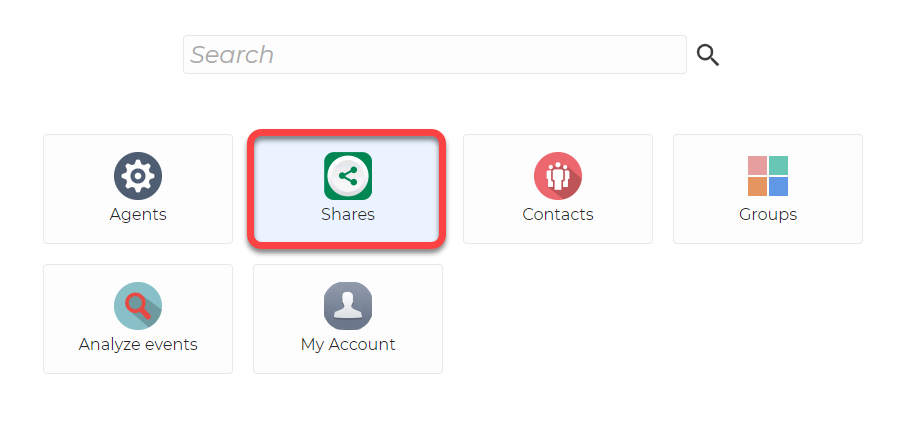
5. Create two separate shares for your Agent: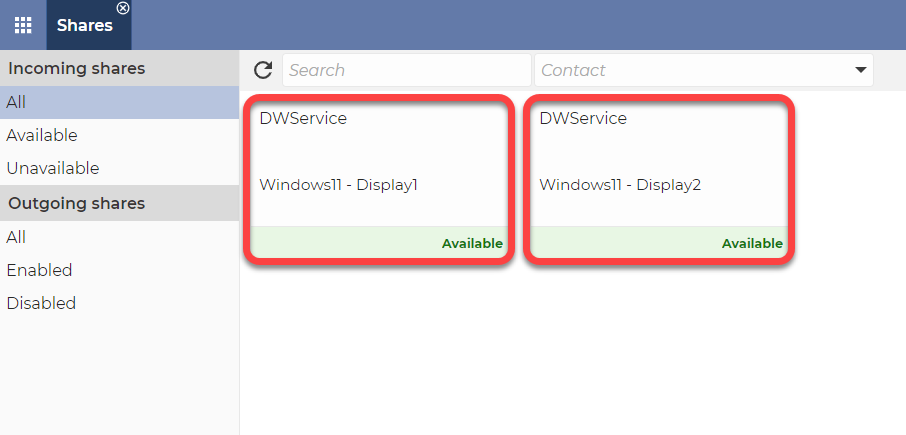
▶️ Our tutorial video on How to use Shares is available on our YouTube channel: DWService – How to use Shares (youtube.com)
💡 Hint 1: When creating a Share, you can give the Agent a more descriptive name (for example: Windows11 – Display1):
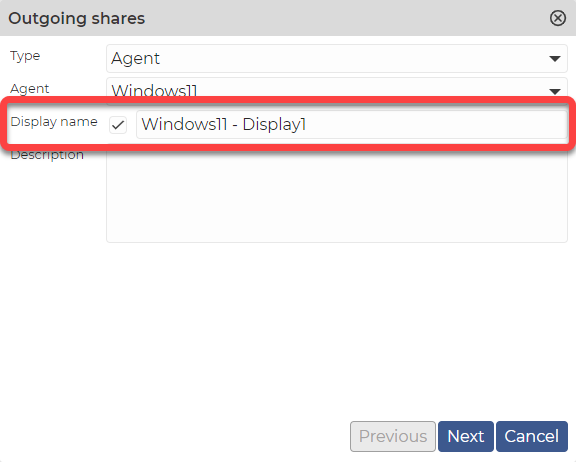
💡 Hint 2: When you create the share, you can set it to share only the Screen app:
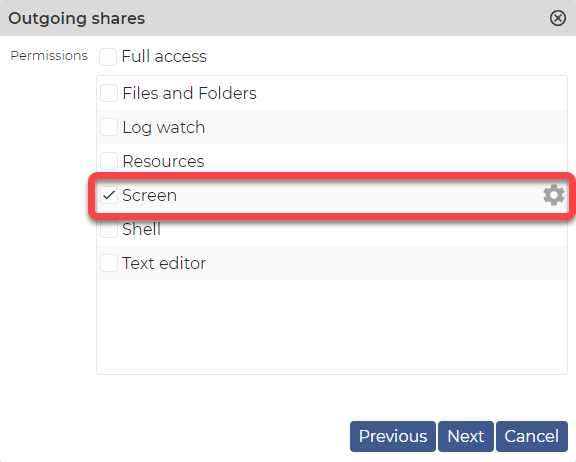
💡 Hint 3: When creating the share, you have the possibility to share the Agent only for yourself:
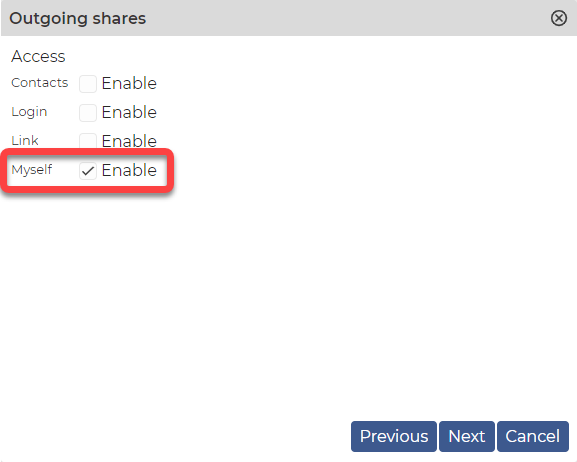 Once you have created the two shares you can use them to connect.
Once you have created the two shares you can use them to connect.
6. Connect with one of the shares to the remote device, then in the toolbar, from the drop-down list, select Display1:
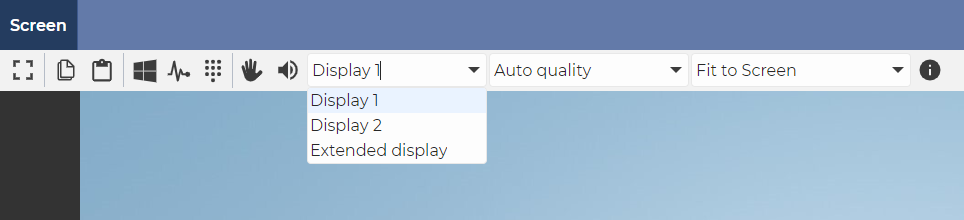
7. Then connect with the other share to the remote device as well, then in the toolbar, from the drop-down list, select Display2:
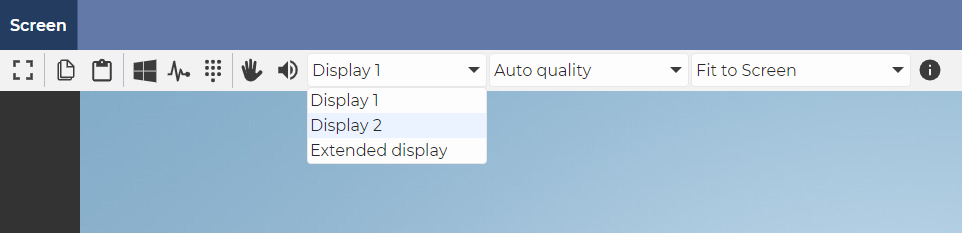
8. Display one browser window on one of your monitors and drag the other to the other one.
✅ This way you can use both remote monitors on your two local monitors at the same time.
💡 Hint: If you want to drag a window from one monitor to another you need to select the Extended display option from the toolbar and use this view:
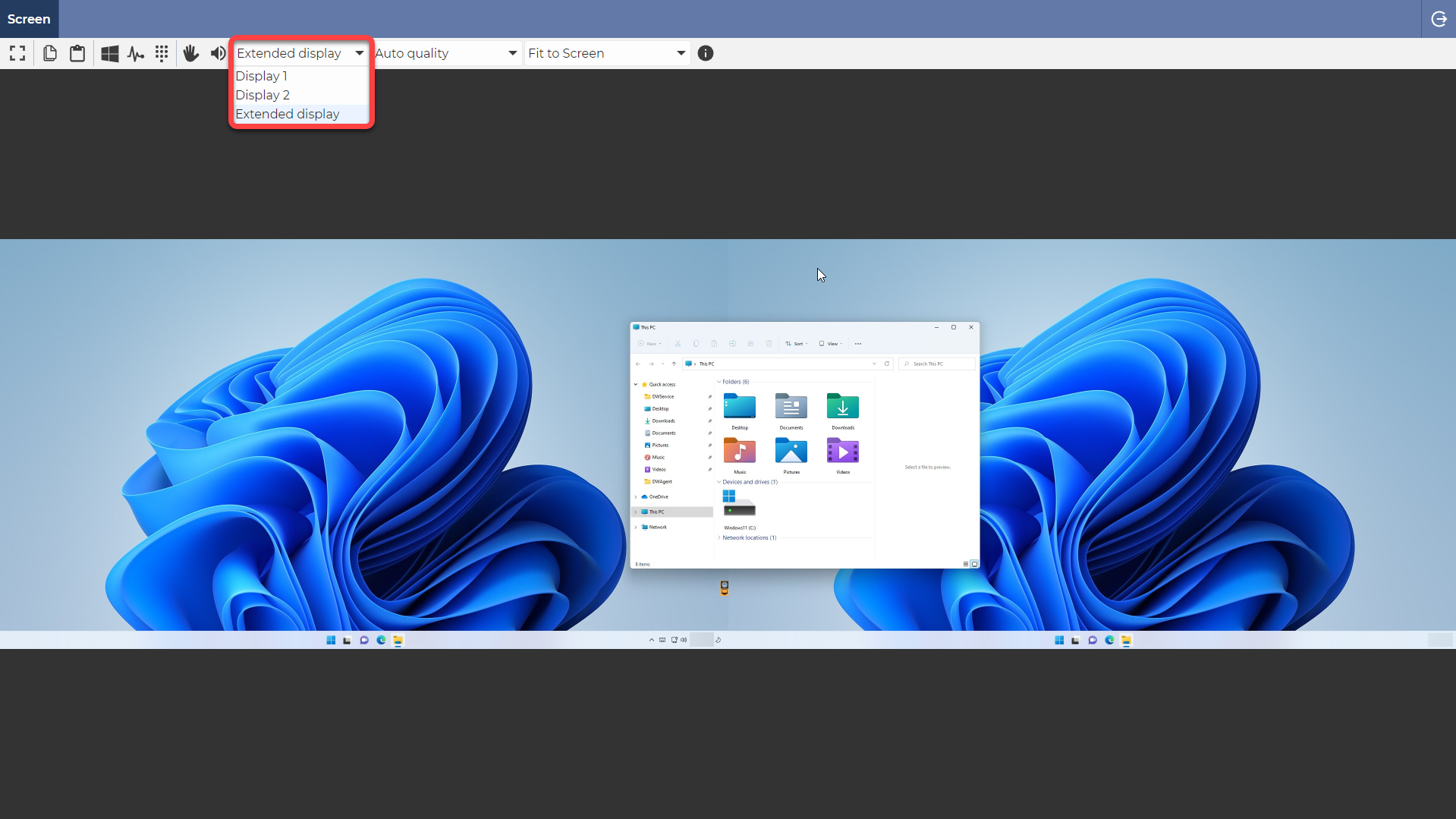
▶️ Our tutorial video on How to use Shares is available on our YouTube channel:
