When you connect to a remote device, a notification is displayed on the remote device by default.
Depending on the activity, 1-4 icons will appear on the right edge of the screen.
The icons can be one of the following:
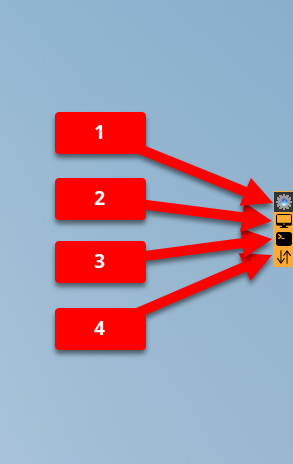
The meaning of the icons:
1 ⇒ This icon appears when someone is connected to the Agent.
2 ⇒ This icon appears when someone is using the Screen application, i.e. viewing the contents of the screen.
3 ⇒ This icon appears when someone is using the Shell application.
4 ⇒ This icon appears when someone is copying data (uploading or downloading).
These icons are visible by default. The behavior can be changed by configuring the Agent.
Configuration
The configuration of Desktop Notifications is as follows:
Open Monitor.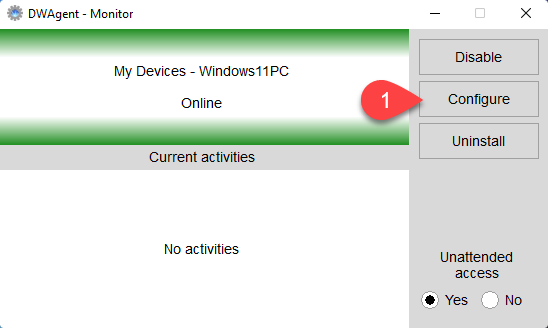
1. Click on the Configure button.
The Wizard will start.
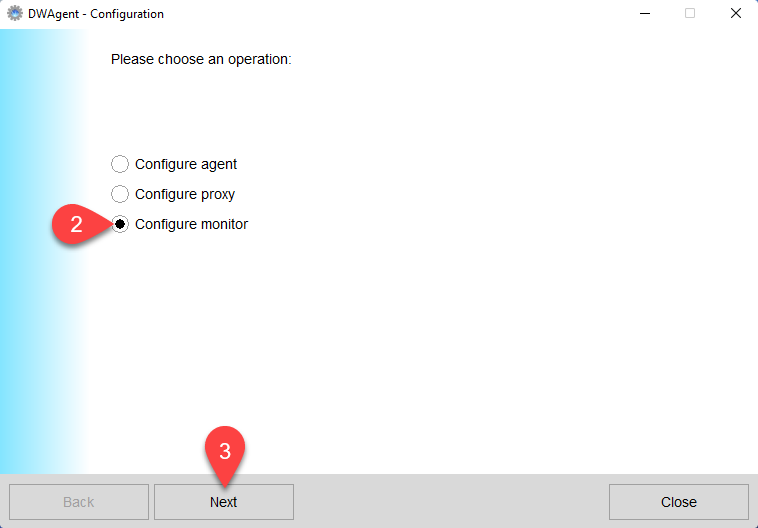
2. Select Configure monitor.
3. Click Next.
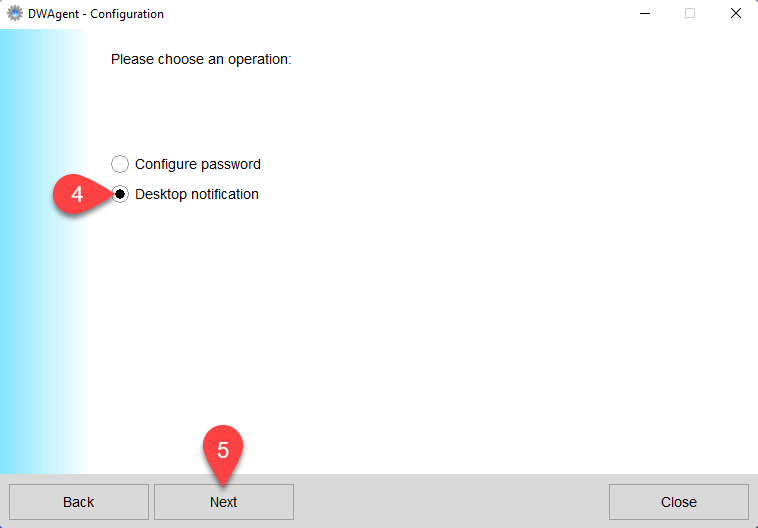
4. Select Desktop notification.
5. Click Next.
The following three options appear:
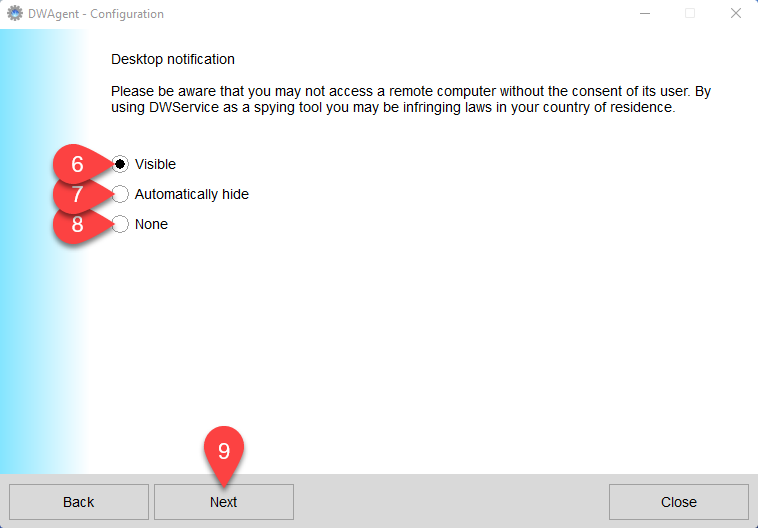
Explanation of the options:
6. Visible – The notification is displayed continuously during the connection.
7. Automatically hide – The notification is displayed when connected and then automatically hidden.
8. None – The notification does not appear at all during the connection.
9. Click Next.
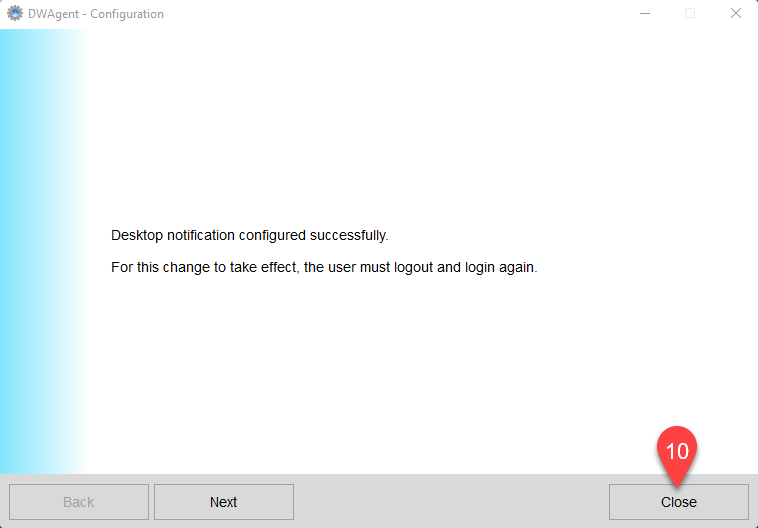
10. Click Close.
⚠️ For this change to take effect, the user must logout and login again. Or restart the device.
Watch the configuration process in our tutorial video on YouTube:
