After logging into your account, you’ll see the Dashboard where you’ll find My Account.
You can use My Account to access the settings for the account you are currently using. After opening My Account, this is what you will see:
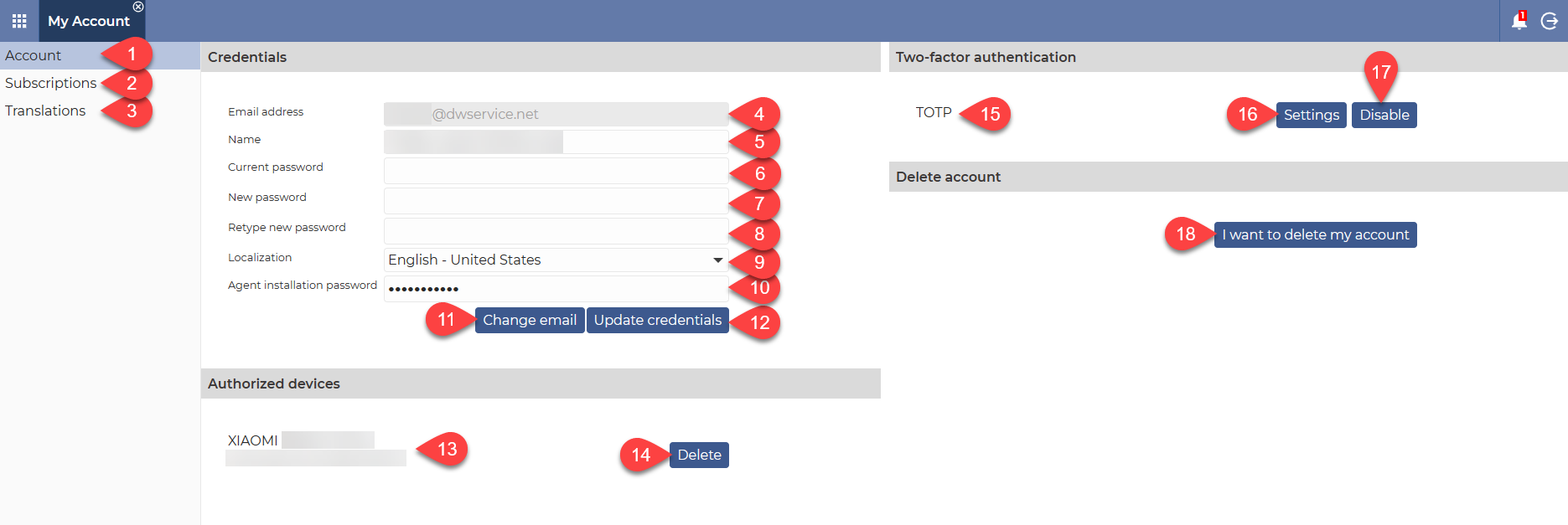
- Account menu → This is the default menu item when you open My Account from the Dashboard. This section contains the settings for your account.
- Subscriptions menu → You can find the subscription plans under the Subscriptions menu. Here you can choose the one you want and subscribe to it.
- Translations menu → The Translations menu contains the section where you can translate our service (if it is not already managed by someone else).
- Email address → This field contains the email address that this account is associated with.
- Name → The name field contains your name. This name will be displayed to others if you have been contacted through Contacts.
- Current password → You must fill in the Current password field if you want to change your password. This is a security procedure to make sure that you are the person who wants to change your own password.
- New password → This field must be filled in in case of password change. This field contains the new password. It is recommended to enter a password that is not only a strong password but also a unique password.
- Retype new password → In this field you have to confirm the new password, which means that you have to enter the new password here again.
- Localization → From this drop-down list you can select the language and country you want to use. If the selected language has already been translated, the interface will be displayed in the selected language.
- Agent installation password → You can enter a password in this field. If you want to install the agent with Credentials, use this password when installing the Agent. For security reasons, this password cannot be the same as your account password.
- Change email button → Use this button to change the registered email address to another email address.
- Update credentials button → Use this button to save changes to the fields in the Credentials section.
- Device name → Here you can see the devices that have the DWService Android Client application installed. You can also see when the last access was made from that device to this account.
- Delete button → Use the Delete button to remove a device from this list.
- Two-Factor Authentication mode → Here you can see if Two-Factor Authentication is enabled. If yes, the Two-Factor Authentication mode is shown. This can be one of the following: TOTP, Email, Device.
- Settings button → Use the Options button to display the Two-Factor Authentication settings.
- Enable/Disable button → If Two-Factor Authentication is not already enabled, the Enable button will be displayed to enable this protection. If Two-Factor Authentication is enabled, the Disable button will be displayed to disable this protection. It is recommended that you only turn it off when absolutely necessary.
- I want to delete my account button → Use this button to delete your account. This action is permanent and cannot be undone.
