NOTE : WE CANNOT RECOVER YOUR ACCOUNT IF YOU LOST YOUR RECOVERY CODE. YOU NEED TO CREATE A NEW ACCOUNT
Once logged in your DWService account, you’ll be presented your dashboard. Go to My account.
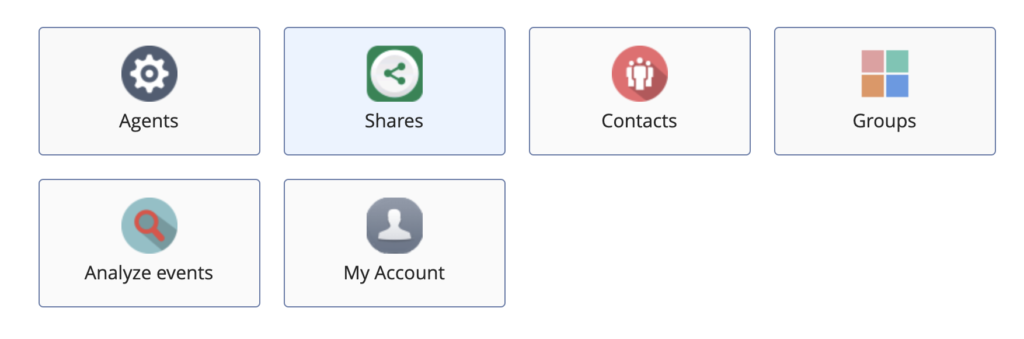
At the bottom of the page, you will find a section titled Additional authentication. From there, you may enable TOTP or Time-Based One-Time password.
This TOTP system is used as the second level of security in our 2FA mechanism.
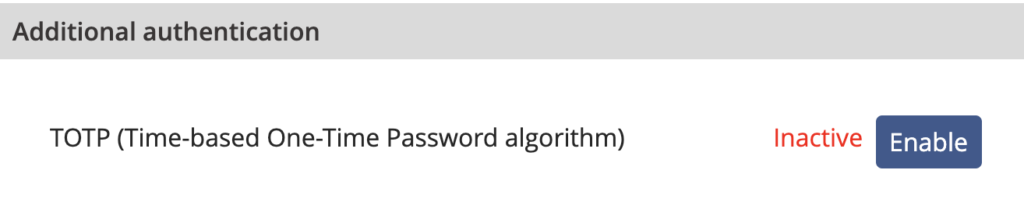
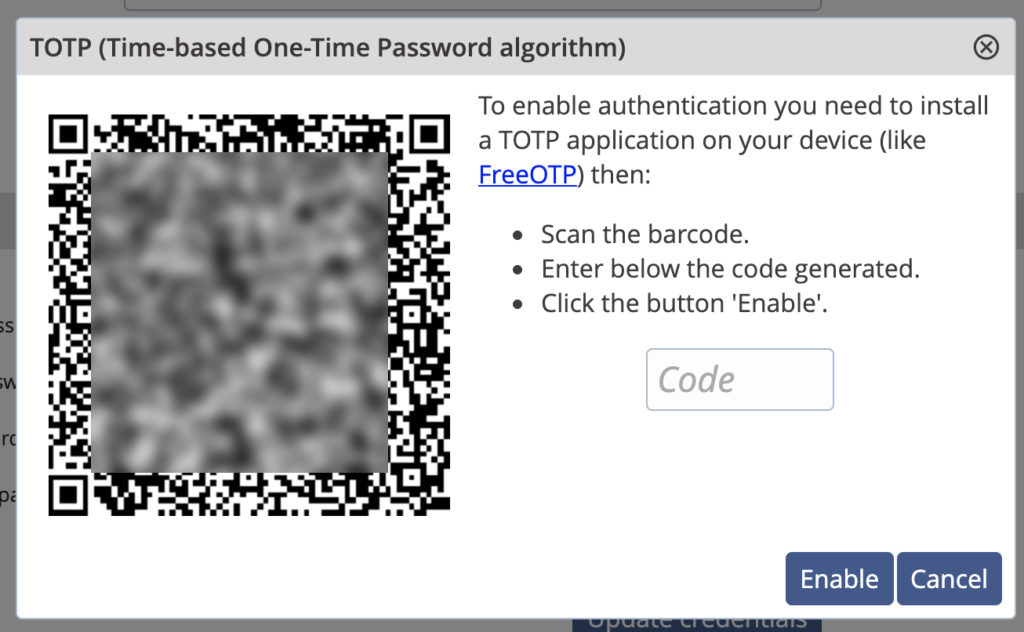
When choosing to enable TOTP, you will be invited to download a mobile application that is used to generate ephemeral codes after you have entered your traditional password. The validity of those codes only lasts a few seconds.
Among available applications for iOS or Android, you’ll find FreeOTP, Google Authenticator (Android – iOS), Microsoft Authenticator or Authy. This is a non-exhaustive list ; you can find other similar apps in the Apple App Store or in the Android Play Store.
When adding your DWS account on one of those applications, you’ll be asked to scan the unique QR code that we generated.
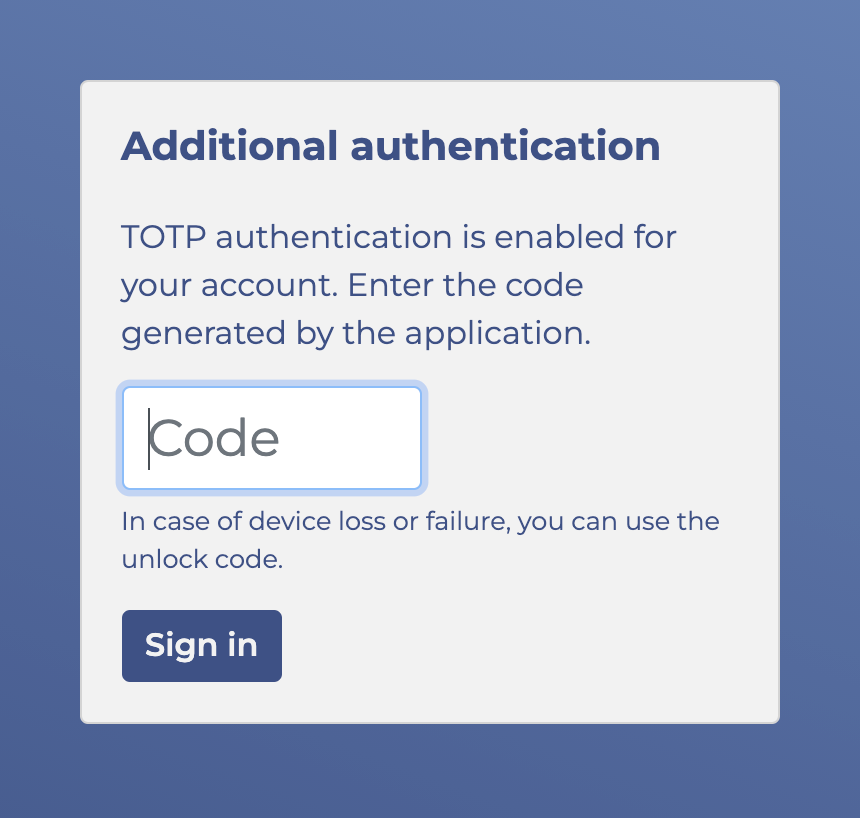
Please note that you will be asked for a security code each time you try to log in your account. Should you lose your smartphone, we cannot recover your account.
However, after setting up 2FA we will give you a special recovery code.
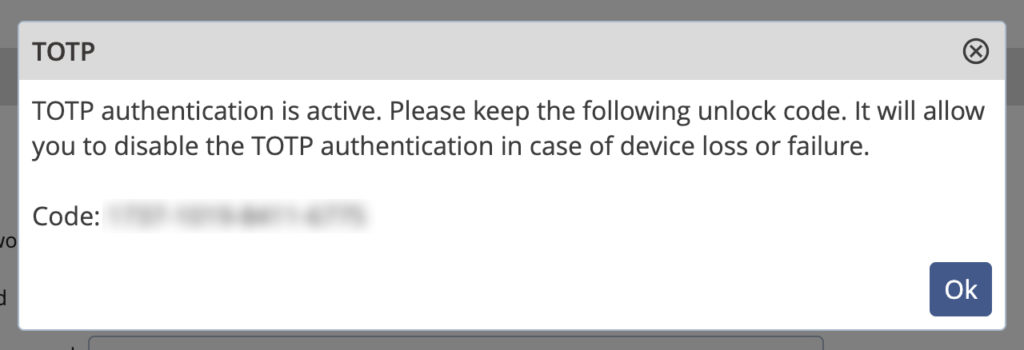
KEEP THIS CODE IN A SECURE PLACE OUTSIDE OF YOUR SMARTPHONE
It will be mandatory in case you lose your smartphone. We recommend that you write it down and hide it in your house somewhere.
