DWService being quite easy to set up, you might have lots of computers in your account. With time, it may get a little bit hard to distinguish your own machine that you need to access on a regular basis. Luckily, we have a great tip!
The idea is for you to bookmark a certain link tight to a specific web application on a particular machine.
EXAMPLE : DIRECT LINK TO MY FILES
Once logged in your dashboard, click the “+” button of the Sharing section in the computer you want to control. Give it a name, for instance “My Files”. Uncheck “Full access” and add Files and Folders in the Allowed Applications column. Then, click “Next”
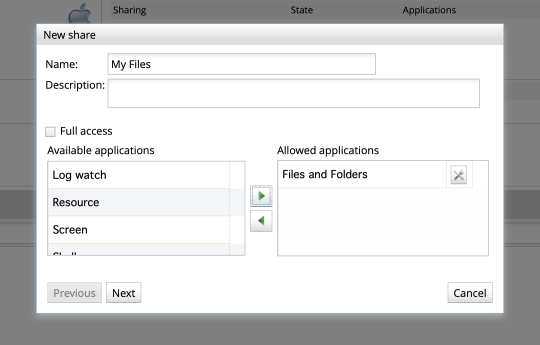
If you want this link to be valid with no time limit, leave the check box Validity: Always. Click Next.
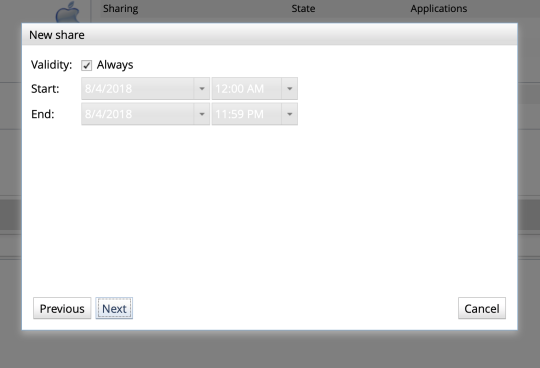
After that, you probably want to secure this connection with a password. So make sure to check the box titled “Allow login” Type in your personal password twice and choose Accept
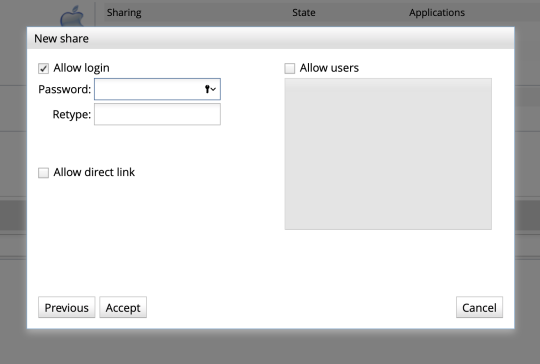
The final screen will present a random login composed of four blocks of three digits which looks a bit like this:
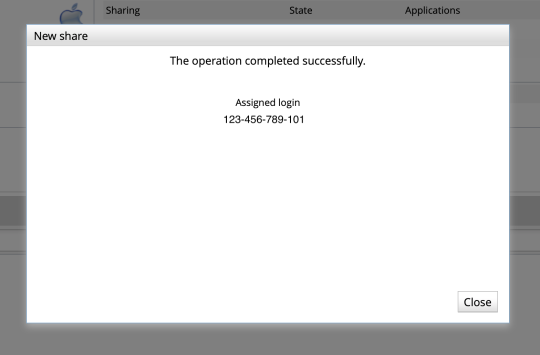
BOOKMARK YOUR CUSTOM DIRECT PATH
Now, your access has been created. If you do not want to bother learning this new random login by heart, we have another trick! Simply bookmark this page:
https://www.dwservice.net/en/login.html?loginUser=123-456-789-101
Of course, replace the end of the URL with your own random login digits. You’ll land on a page where the login field will be prepopulated. Now you simply need to enter the password that you chose earlier on.
Note: This page will be in English, but you can modify that URL by changing
….net/en/login…
…with the letters corresponding to your language (eg.it=Italian, fr=French…)
