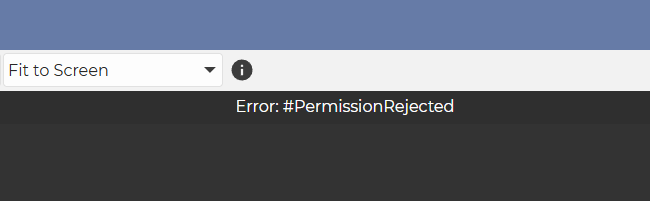
ℹ️ This error message may appear if remote devices are running a Linux operating system and using Wayland. Wayland requires a permission to be granted.
Depending on the desktop environment of the remote device, the situation is as follows:
Gnome desktop environment
If a connection is made to the remote device and permission has not been granted previously, the following message will appear in the Screen app:

Meanwhile, a window will appear on the remote device’s screen:
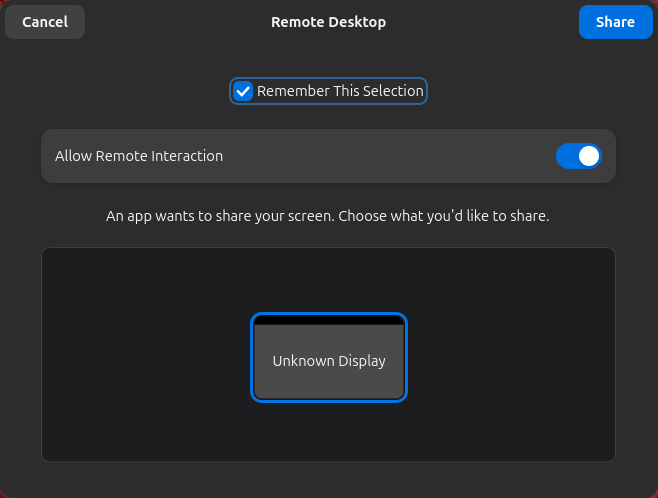
To grant permission, click on the Share button:
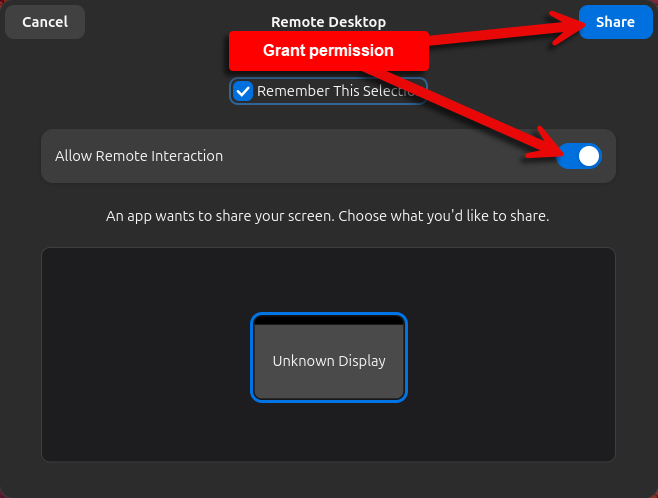
✅ By using the Share button, you grant permission, and from now on, remote control will work.
If you click on the Cancel button, permission will be rejected: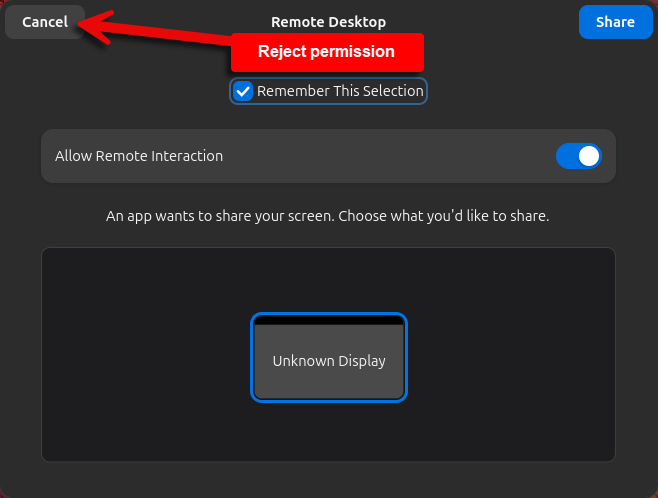
And then the “Error: #Permission Rejected” error message will appear in the Screen app.
✅ To avoid the error message and ensure successful remote control, use the Share button to grant permission for remote control.
KDE Plasma desktop environment
If a connection is made to the remote device and permission has not been granted previously, the following message will appear in the Screen app:

Meanwhile, a window will appear on the remote device’s screen:
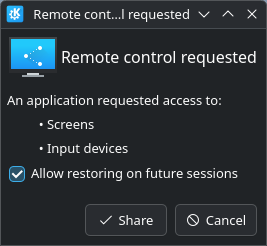
To grant permission, click on the Share button:
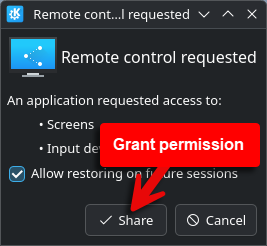
✅ By using the Share button, you grant permission, and from now on, remote control will work.
If you click on the Cancel button or close the window, permission will be rejected:
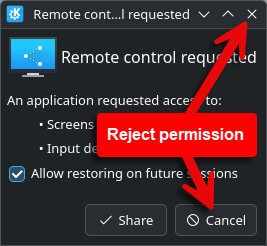
And then the “Error: #Permission Rejected” error message will appear in the Screen app.
✅ To avoid the error message and ensure successful remote control, use the Share button to grant permission for remote control.
