The Connection info button is available on the toolbar in the Screen application.

If you click on the button, a small window will appear in the top left corner displaying information about the connection.
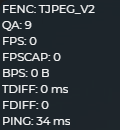
We will now explain the meaning of each piece of information, which will allow you to better understand the data it contains.
FENC ⇒ Frame Encoder. ⇒ The way the frames are processed. Possible values are:
PALCMP_V1 ⇒ old, obsolete version
TJPEG_V1 ⇒ Turbo jpeg Version 1
TJPEG_V2 ⇒ Turbo jpeg Version 2 (default)
QA ⇒ Quality of the FENC (Frame Encoder) ⇒ Possible values are: 0-9
The higher the number, the better the quality.
If Minimum quality is selected from the drop-down list on the toolbar, this value is always 0.
If Low quality is selected from the drop-down list on the toolbar, this value is always 3.
If Medium quality is selected from the drop-down list on the toolbar, this value is always 6.
If Maximum quality is selected from the drop-down list on the toolbar, this value is always 9.
If Auto Quality is selected from the drop-down list on the toolbar, this value will constantly change between 0 and 9, in order to get the best quality for the current bandwidth.
A high number means better quality, but requires more bandwidth.
FPS ⇒ Frames Per Second (User side) ⇒ The number of frames displayed per second. The higher the number, the better the quality.
⚠️ Note: The DWService sends frames only when necessary. This means that if there is no change on the screen, no frames will be sent. This means that the value can be 0 even if the quality of the connection is good and the bandwidth is sufficient. In other words, a small value does not necessarily indicate an error.
When troubleshooting, it is recommended to start a video on the remote device and monitor this value. If this value is low, it means that the browser is slow to display the frames.
FPSCAP ⇒ Frames Per Second (Agent side) ⇒ Frame Per Second Capturing ⇒ This means how many frames the agent is capturing in one second. The higher the number, the better the quality.
⚠️ Note: The DWService sends frames only when necessary. This means that if there is no change on the screen, no frames will be sent. This means that the value can be 0 even if the quality of the connection is good and the bandwidth is sufficient. In other words, a small value does not necessarily indicate an error.
When troubleshooting, it is recommended to start a video on the remote device and monitor this value. If this value is low, it means that the remote device image capture process is slow, typically due to old hardware.
BPS ⇒ Bits Per Second ⇒ The amount of data transferred.
When troubleshooting, it is recommended to start a video on the remote device and monitor this value. The higher the value, the better.
TDIFF ⇒ This value shows lag time from Agent. This value is displayed in milliseconds.
FDIFF ⇒ This value shows lag frame from Agent.
PING ⇒ This value shows how long it takes a data packet to make a round trip. One of the indicators of the quality of your internet connection. This value is displayed in milliseconds. The lower the value, the better.
