After the Agent is installed, DWAgent – Monitor runs in the background and monitors the connection and indicates the connection status.
The Monitor icon can be one of the following (indicating the status):
![]()
- Green icon ⇒ Online ⇒ The agent has an active connection to our system. The Agent is connected to our system via the Internet connection, which is working properly. In this case, the connection to the Agent is possible.
- Grey icon ⇒ Offline ⇒ The Agent connection to the system is not active. It means that there is a problem with the network or the Internet connection that prevents the Agent from connecting to our system. Connection to the Agent is not possible until the problem is resolved, and the icon turns green.
- Yellow icon ⇒ Updating ⇒ Agent is updating the connection. Normally it takes a very short time. A few seconds max. After that the icon should turn green.
- Yellow icon with exclamation mark ⇒ Warning ⇒ Shows a warning: No service.
- Orange icon ⇒ Disabled ⇒ The Agent has been disabled, using the account. It is then not possible to connect to the Agent.
- Red icon ⇒ Disabled ⇒ The Agent has been disabled, using the Monitor. It is then not possible to connect to the Agent.
The following window appears when you open the Monitor:
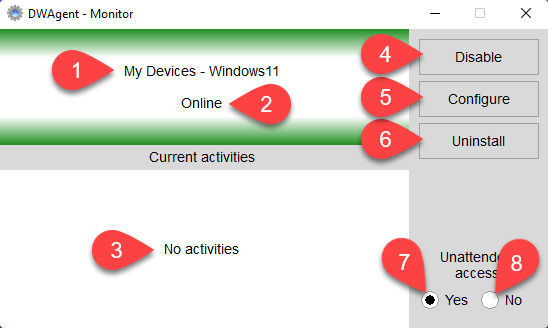
- Agent’s name, or if the Agent is in a group, Group name – Agent’s name
- Status ⇒ Agent Status (Online, Offline, Updating, Disabled)
- Current activities ⇒ List of current activities. For example, this is where you see if someone is connected and using the Shell application.
- Disable button ⇒ Use this button to disable the Agent.
- Configure button ⇒ Use this button to start the configuration of the Agent.
- Uninstall button ⇒ Use this button to start the process of uninstalling the Agent.
- Yes ⇒ Here you can enable Unattended Access.
- No ⇒ Here you can disable Unattended Access.
Related articles:
Watch our tutorial video on How to configure the Agent:
