The Services section allows you to keep track of the services on the remote system. If necessary, the selected service can be Stopped or Started.
When you are connected to the Agent, applications will appear:
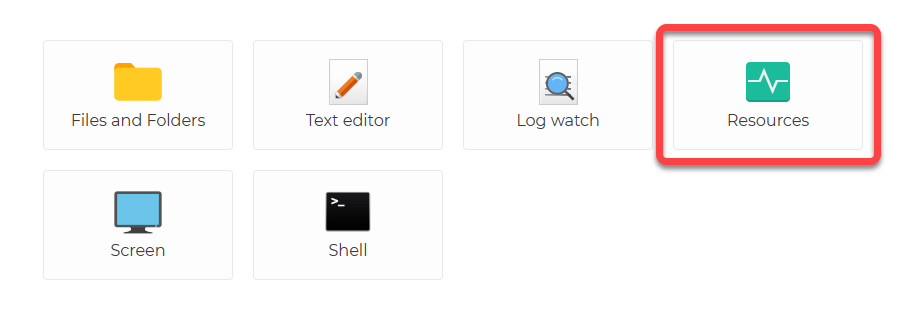
After selecting Resources, you can access Services from the menu on the left (3):
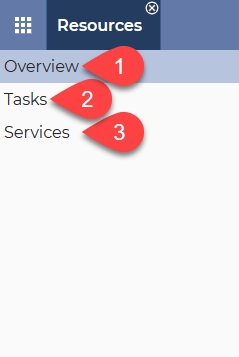
After selecting Services, the following is displayed:
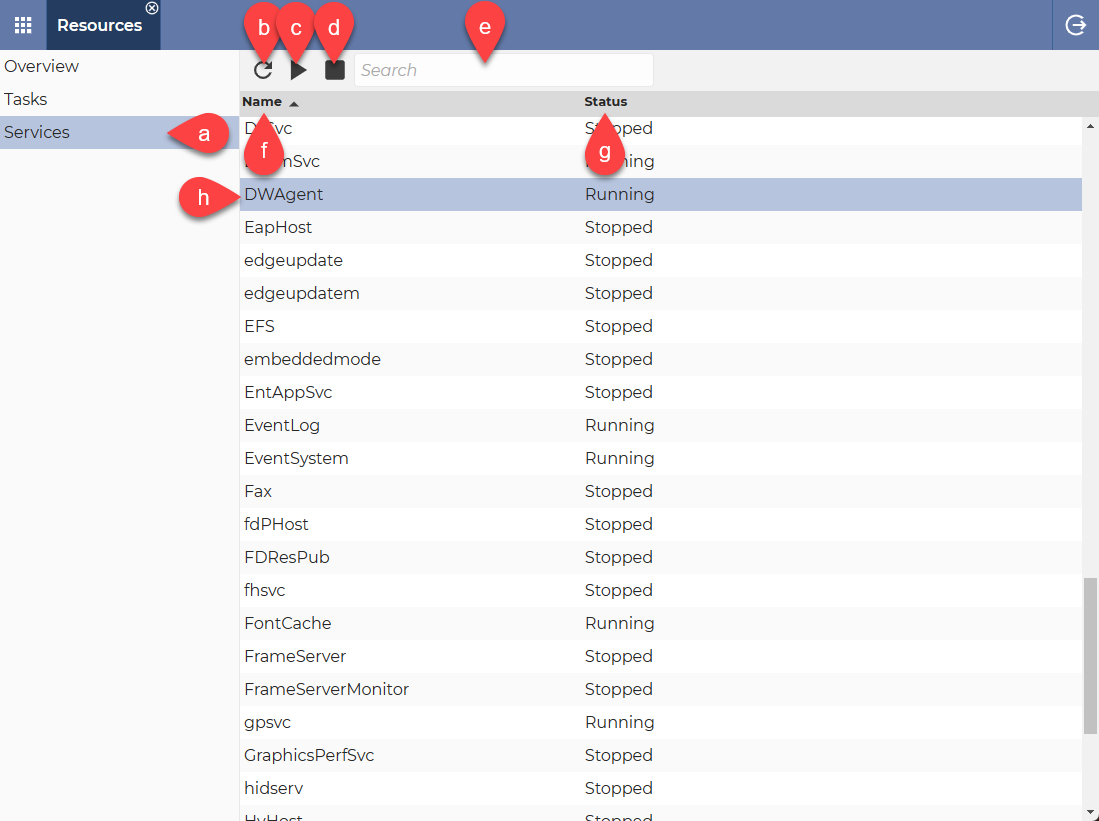
a. Services – The currently selected menu item.
b. Refresh button – Use this button to refresh the Services list.
c. Start button – Use this button to start the selected Service.
d. Stop button – Use this button to stop the selected Service.
e. Search field – Use it to easily find the Service you are looking for.
f. Name column – This column shows the name of the Service.
g. Status column – This column shows the status of the Service (Running/Stopped)
h. DWAgent – The selected Service.
💡Hint: You can switch the sort order by clicking on the column names (Ascending order▲ / Descending order▼).
ℹ️ If you are using a mobile device, the Stop and Start options appear when you tap the Service.
Related articles: Resources application, Overview, Tasks
