The Tasks section allows you to keep track of the processes running on the remote system. If necessary, the selected process can be stopped.
When you are connected to the Agent, applications will appear:
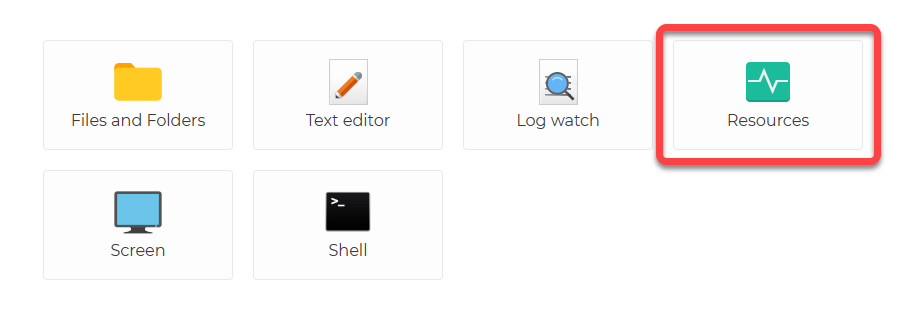
After selecting Resources, you can access Tasks from the menu on the left (2):
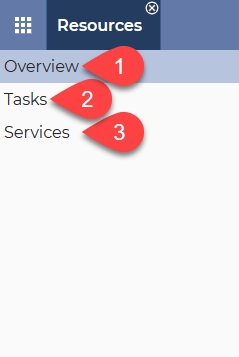
After selecting Tasks, the following is displayed:
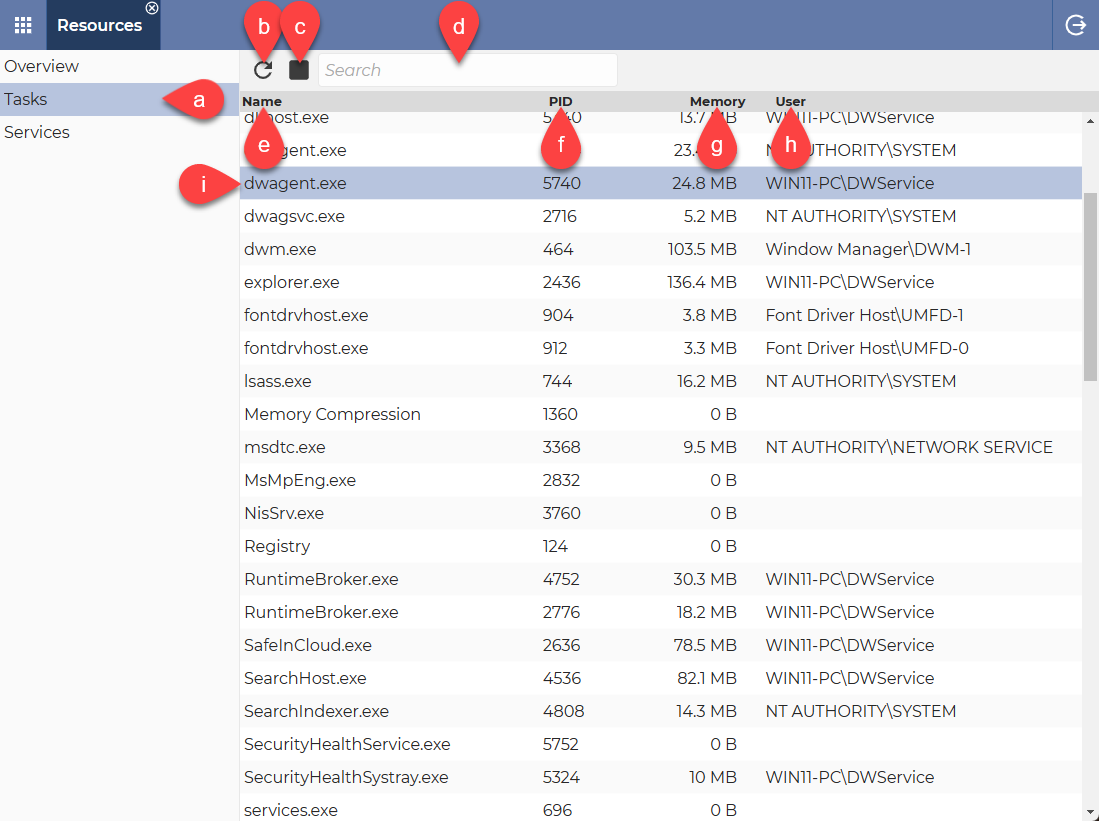
a. Tasks → This is the currently selected menu item.
b. Refresh → Use this button to refresh the Tasks list.
c. Stop button → This button is used to stop the Task selected from the list.
d. Search field → Use this field to quickly find a specific Process.
e. Name column → This column displays the name of the Process.
f. PID column → This column displays the Process ID.
g. Memory column → This column displays the amount of memory used by the Process.
h. User column → This column displays the user associated with the Process.
i. dwagent.exe → The currently selected Process.
💡Hint: You can switch the sort order by clicking on the column names (Ascending order▲ / Descending order▼).
ℹ️ If you are using a mobile device, the Stop option appears when you tap the Process.
Related articles: Resources application, Overview, Services
