✅ Wayland is already supported.
ℹ️ However, there are limitations, and permission must be granted on the remote device.
Limitations
Currently, the limitations are the following:
- Capturing the login manager is not working yet (only with X11).
- Capturing the lock screen is not working yet (only with X11).
- There may be some Desktop Environments where screen capture does not work well. Because there are Desktop Environments where Wayland is still experimental.
⚠️ When using the Screen application, you may encounter one of the following error messages:
- If the remote device has the login manager ⇒ Error: Capturing the login manager screen is not allowed under Wayland.
- If the remote device has the lock screen ⇒ Error: Process closed (child status).
💡 If your problem is persistent, you might consider switching from Wayland to X11 temporarily until a permanent solution is found.
📖 For information on how to switch to X11, see the following documentation:
- 🖥️ Screen app – Error: XWayland is not supported – DWService – Docs
- 🖥️ Screen app – Error: XWayland is not supported – workaround for Raspberry – DWService – Docs
➡️ If you use Wayland and experience problems with the Agent, please let us know the details. For example:
- The exact version of your operating system.
- The exact version of your Desktop Environment (KDE, Gnome, Cinnamon, Mate, etc.).
- Specifically what problem you are experiencing.
- If you get any error messages, what exactly are they?
- Possibly a screenshot of the problem.
📧 Please share the above details with us at support@dwservice.net. We will investigate the problem thoroughly and do all our best to find the solution or a temporary workaround.
✅ Thank you in advance for your cooperation.
Permission
ℹ️ On the remote device, in the case of Wayland, permission is required to capture the screen and to control it.
When connecting to the Agent, the following message is displayed: “You do not have permission to access protected windows. The screen is locked until the remote user unlocks this window.”
When someone connects to the Agent, a window will appear on the remote device.
- Example1: Gnome
- Example2: KDE Plasma
Gnome:

- Tick the Remember This Selection checkbox.
- Enable Allow Remote Interaction.
- Enable Allow Clipboard Access.
- Click on the Share button.
KDE Plasma:
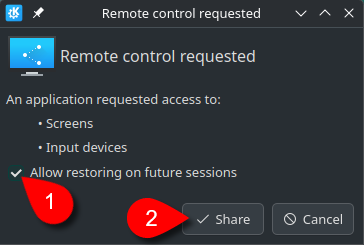
- Tick the Allow restoring on future sessions checkbox.
- Click on the Share button.
✅ The window asking for permission will no longer appear when connecting to the Agent.
