ℹ️ Unfortunately, remote audio on macOS is not as simple as on Windows and Linux operating systems, where remote audio is already working after the Agent is installed.
Remote audio works with the most recent Agent. If you have an older version (you have set permissions to the dwagguilnc file), uninstall the old Agent, download the latest installer from our site and reinstall the Agent (and set the permissions to the DWAgentSvc.app file).
📖 To install the Agent and set up the permissions, you can find our recent documentation here: MacOS – DWService – Docs
➡️ If you have the most recent version of Agent installed on your device, you need to do the following:
Start your web browser (for example your Safari).
1. In the web browser, open the following web page: https://existential.audio/blackhole/
The web page will be displayed:
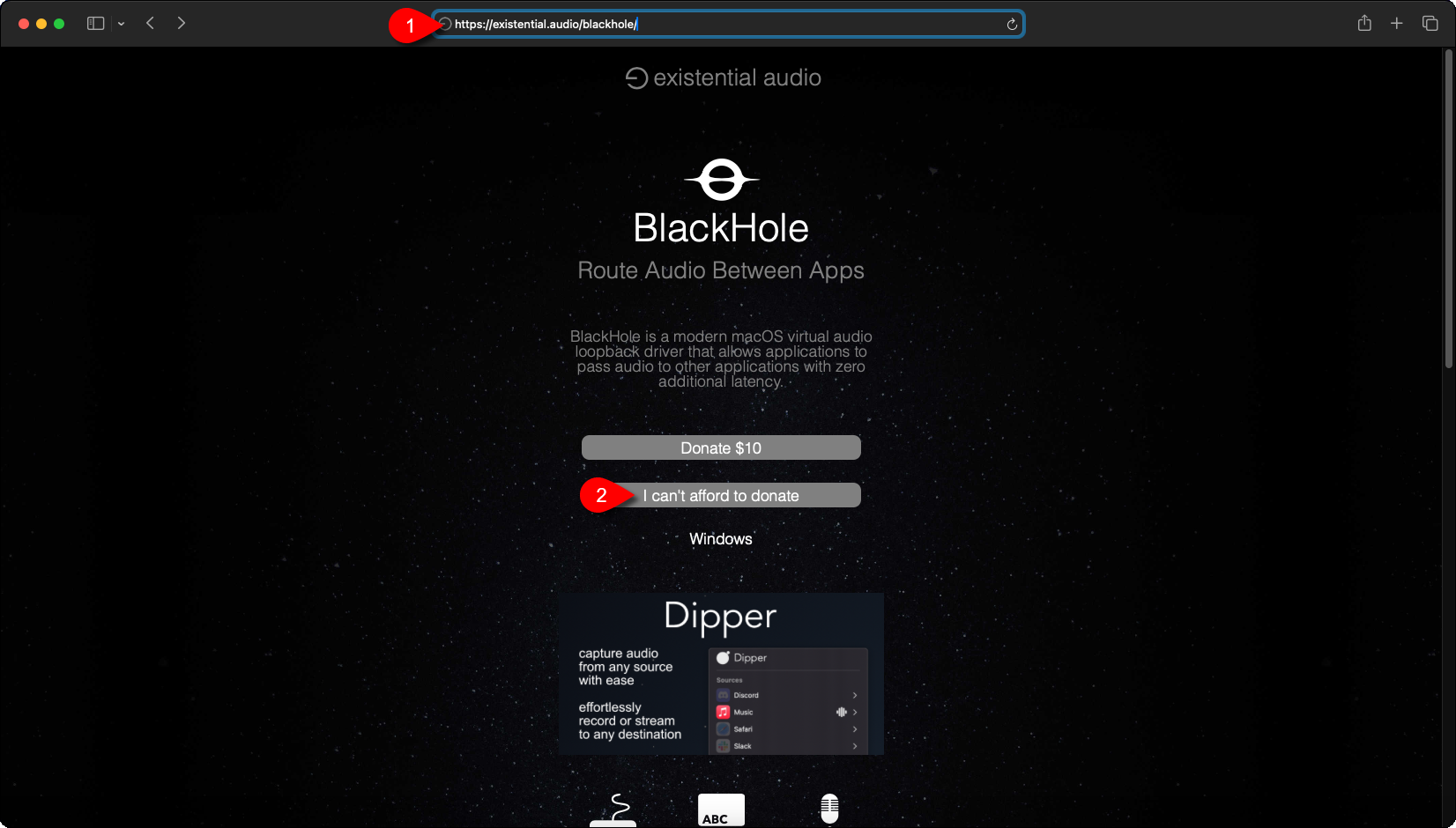
2. Click on the “I can’t afford to donate” button.
3 additional fields appear to fill in:
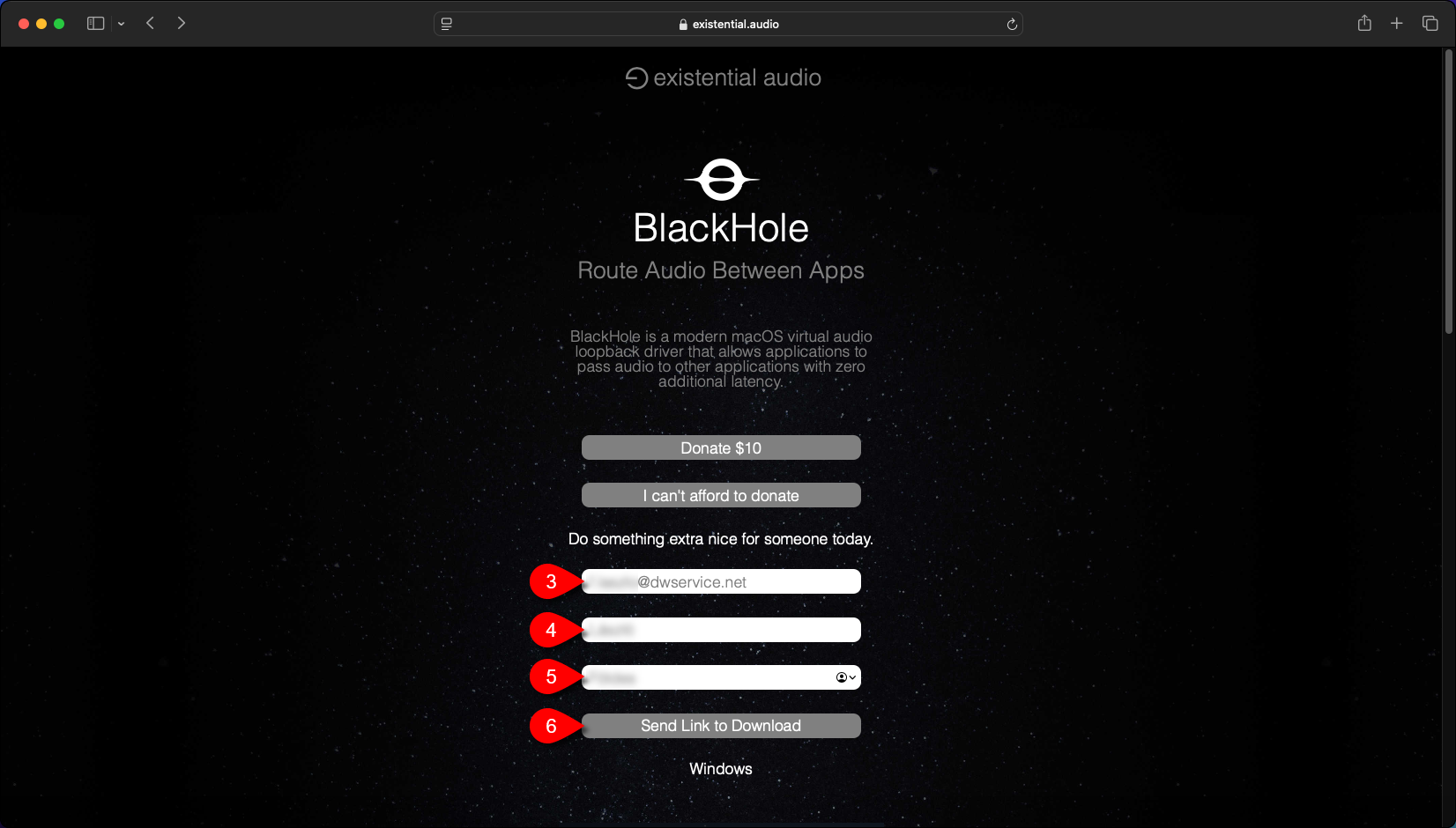
3. Enter your email address. (You will receive a download link to this email address).
4. Enter your First Name.
5. Enter your Last Name.
6. Click on the Send Link to Download button.
The following site appears:
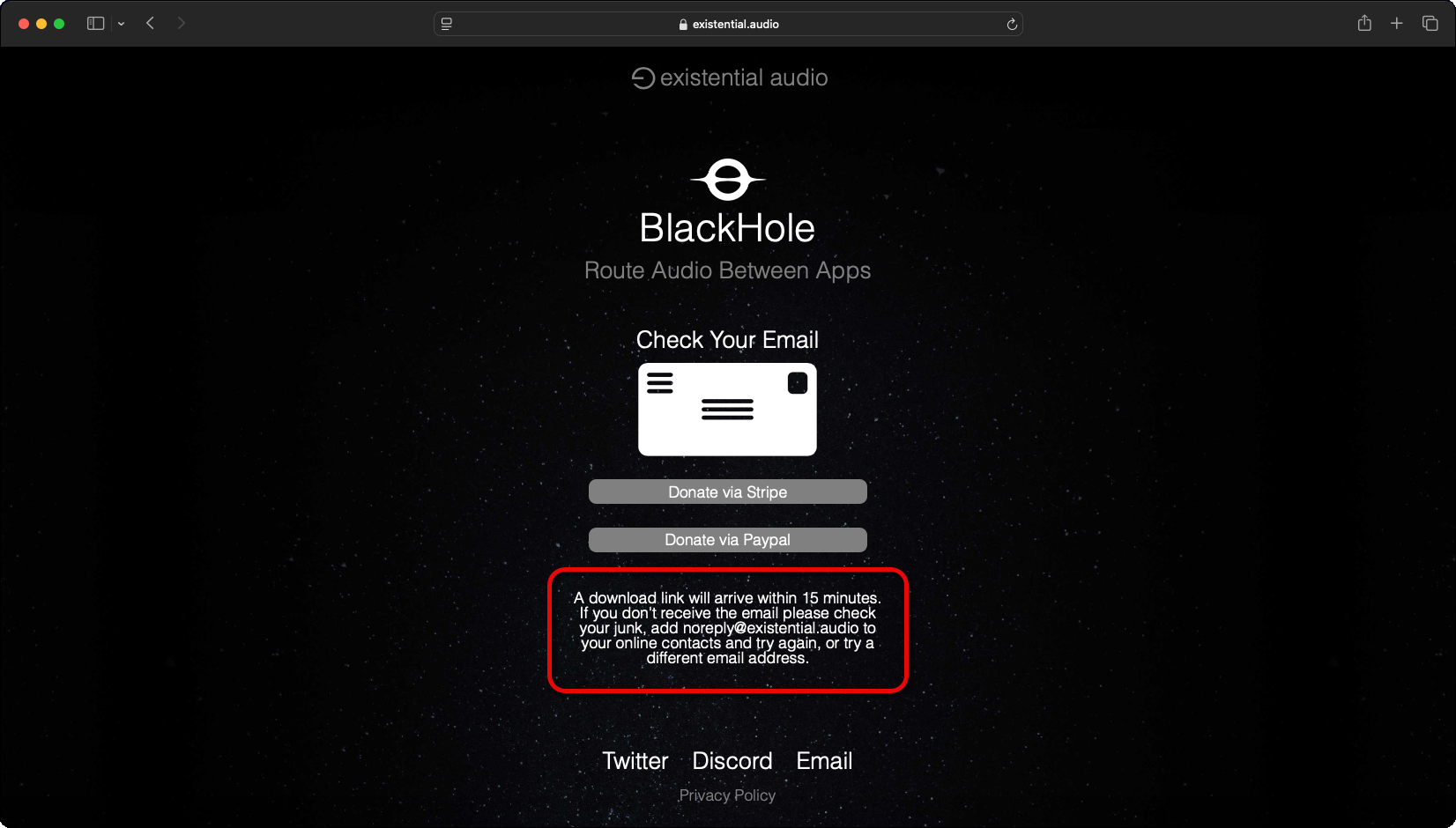
Open your mailbox and check your inbox. You will see an email like this:
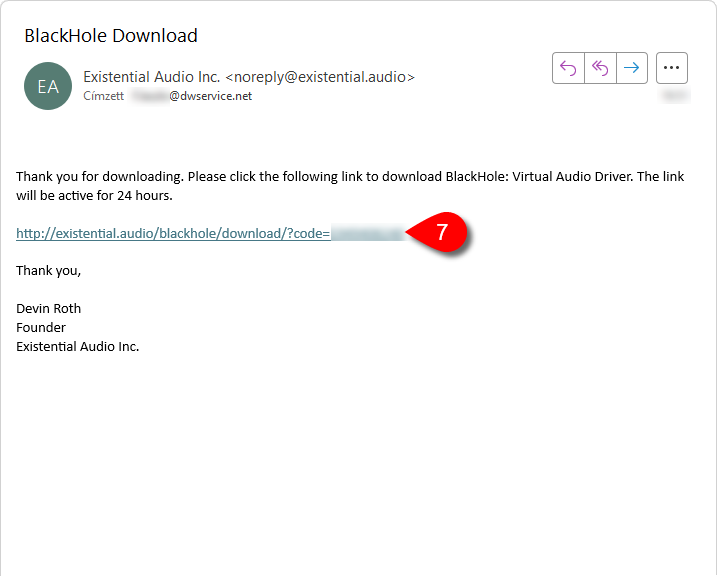
7. Click on the link. It opens the following site:
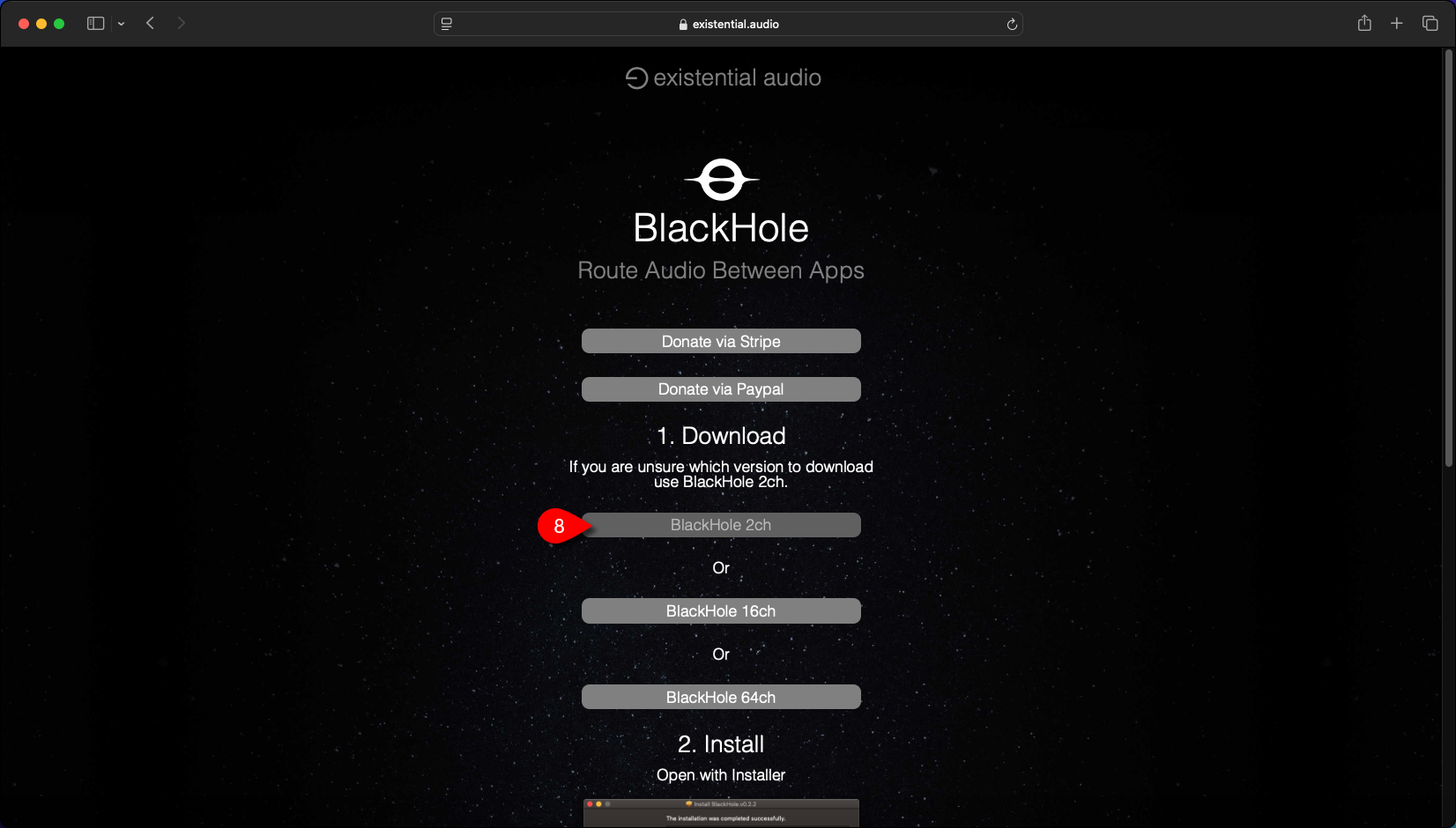
8. To download the application, click on the BlackHole 2ch button.
A confirmation window will appear:
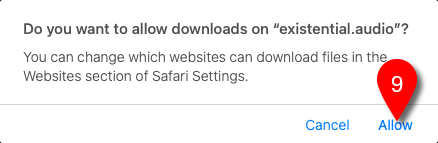
9. You should click on the Allow button.
The file will be downloaded to your device. By default, to the Downloads folder.
Open the folder where the file was downloaded:
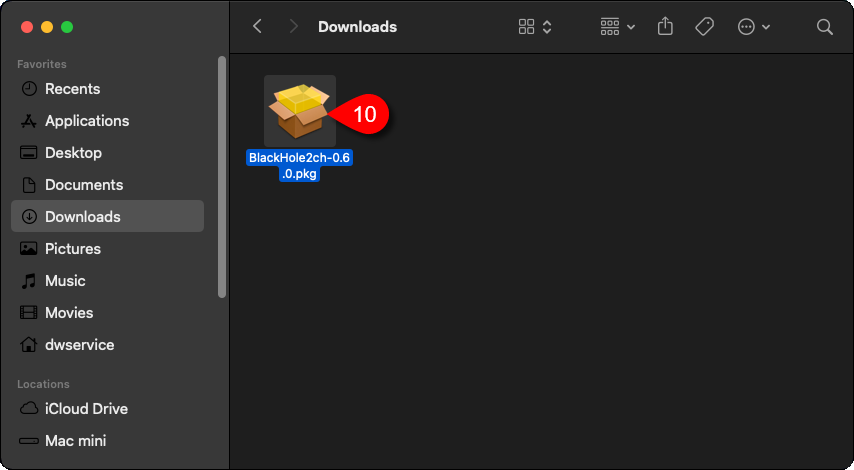
10. To install it, double–click on the icon.
The installer starts:
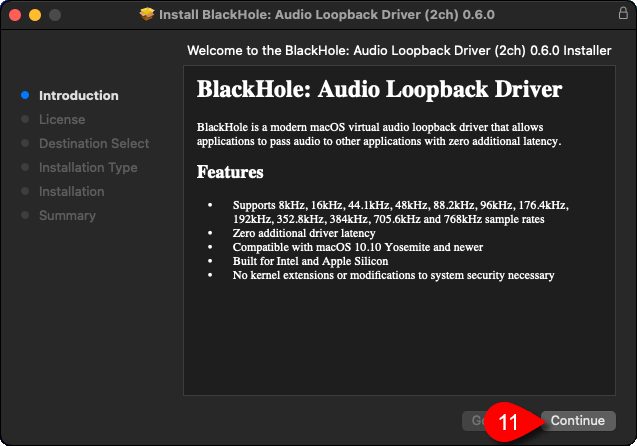
11. Click on the Continue button.
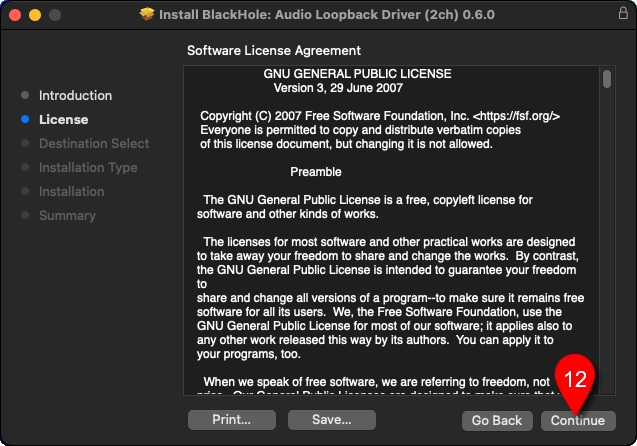
12. Click on the Continue button.
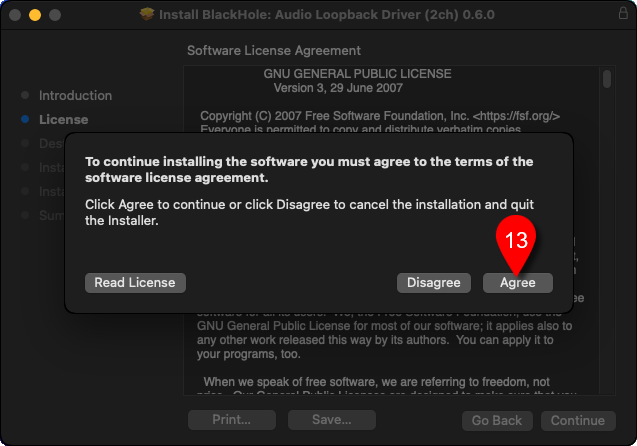
13. Click on the Agree button.
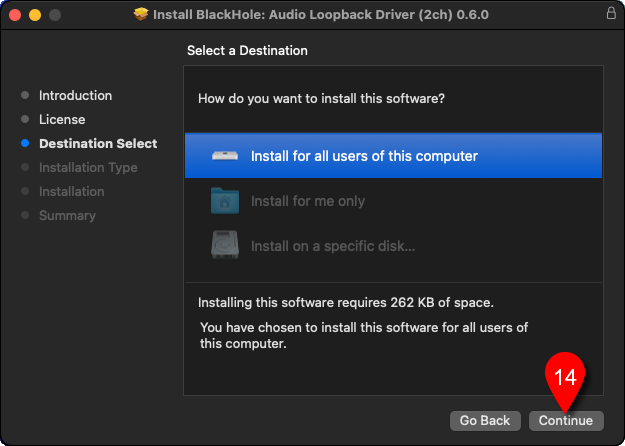
14. Click on the Continue button.
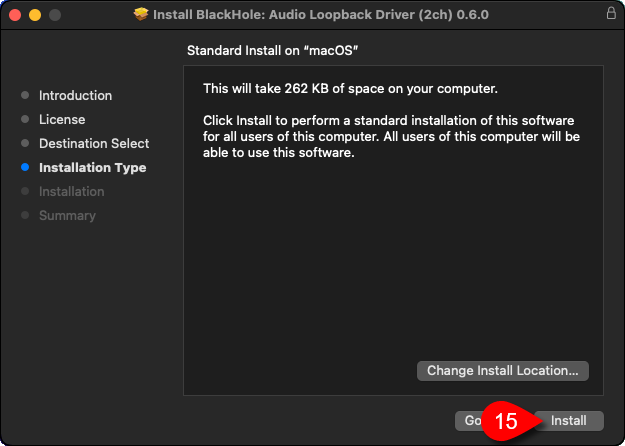
15. Click on the Install button.

16. Enter the password of your macOS user.
17. Click on the Install Software button.
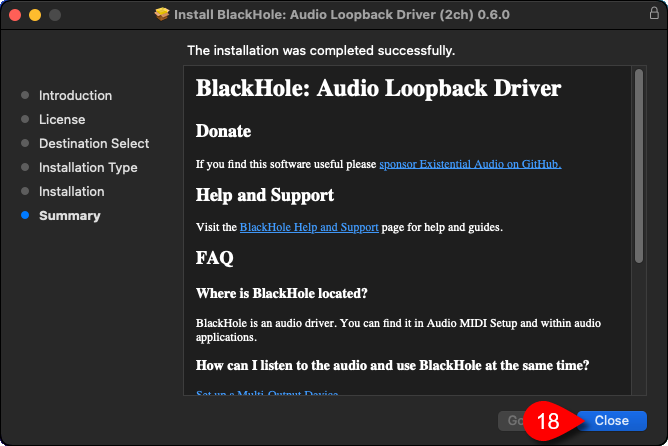
18. Click on the Close button.
✅ The software installed successfully, but one more quick adjustment is needed.
Open Audio MIDI Setup (right click on Launchpad ⇒ Other ⇒ Audio MIDI Setup):
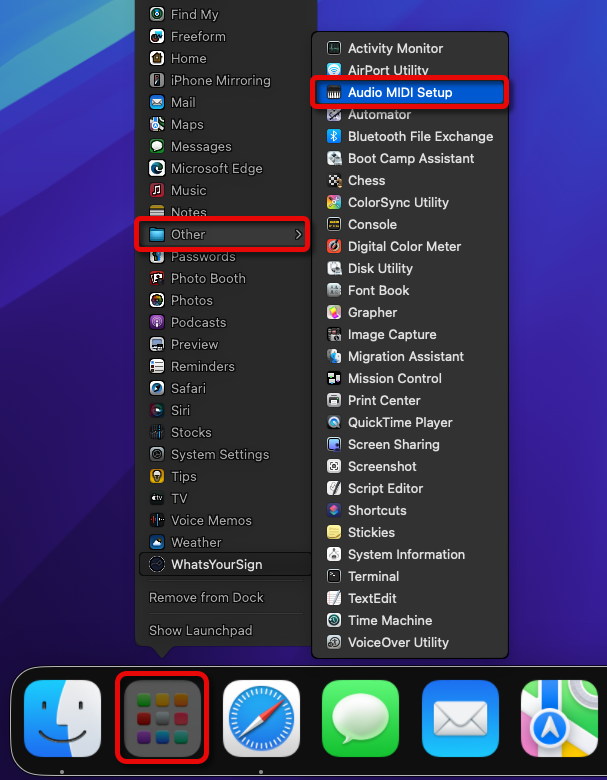
The window appears:
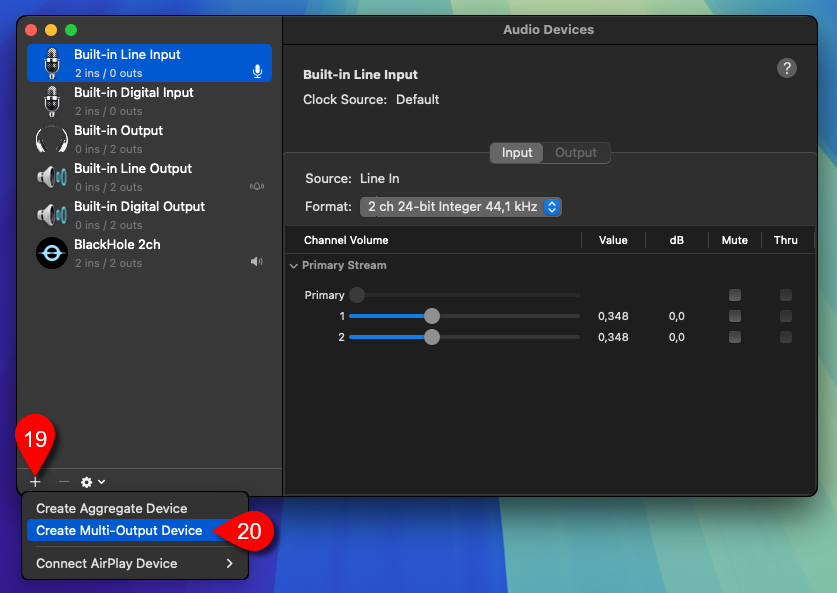
19. Click on the + (Plus) button.
20. Select Create Multi-Output Device.
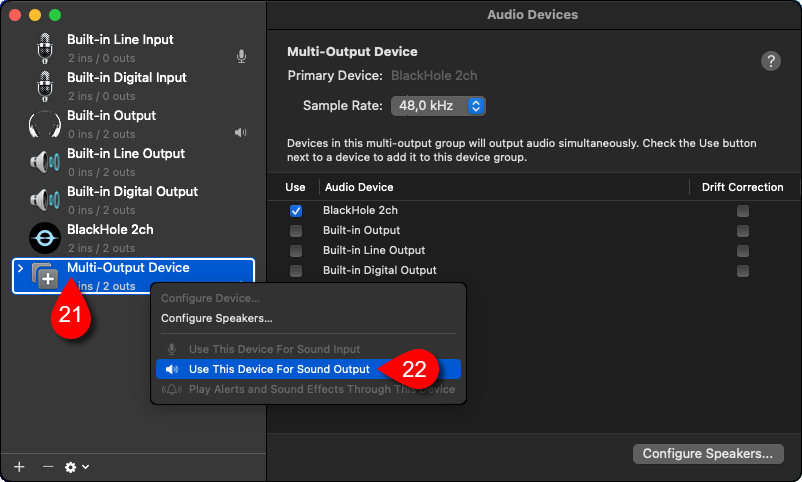
21. Right click on the Multi-Output Device.
22. Select the Use This Device For Sound Output.
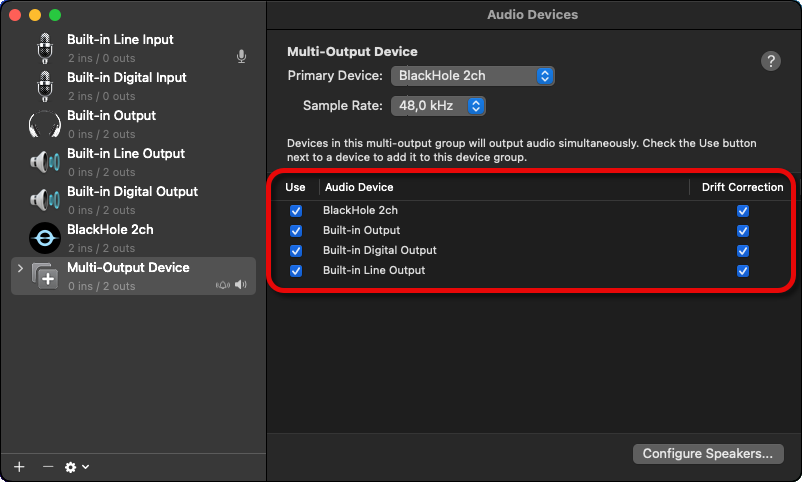
Select the devices.
✅ With this setting, the Agent will be able to capture the audio.
Note: If you no longer need this remote audio feature, to uninstall the BlackHole application, you can download the Uninstaller from here: Download BlackHole2ch Uninstaller
📧 If you have any feedback on macOS remote audio, please let us know at support@dwservice.net.
