The easiest way to remove manually the agent on macOS is by deleting its files and folder.
On your macOS system, open Finder.
- Go to (hard drive)/Library. You will find a DWAgent folder. Just delete it.
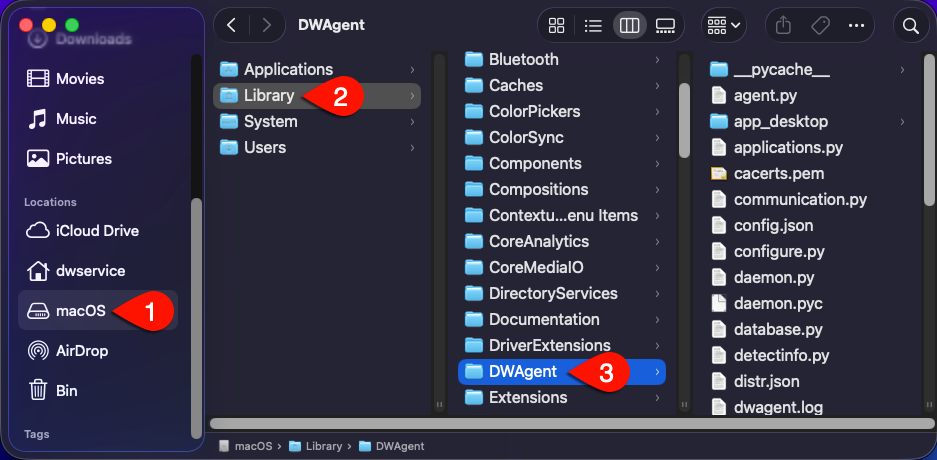
💡 Or use the Terminal to execute the following command:
sudo rm -r -f /Library/DWAgent
2. Go to (hard drive)/Applications. You will find DWAgent. Just delete it.
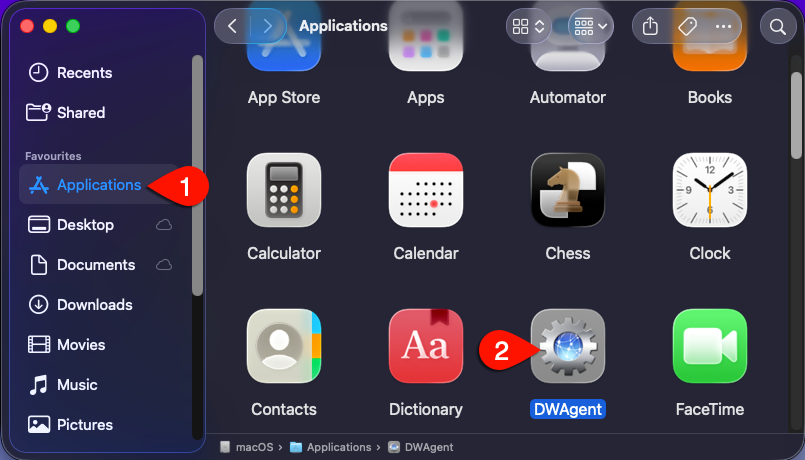
💡 Or use the Terminal to execute the following command:
sudo rm -r -f /Applications/DWAgent.app
3. Then delete the files below :
- (Hard Drive)/Library/LaunchAgents/net.dwservice.aglac.plist
- (Hard Drive)/Library/LaunchAgents/net.dwservice.agsystray.plist
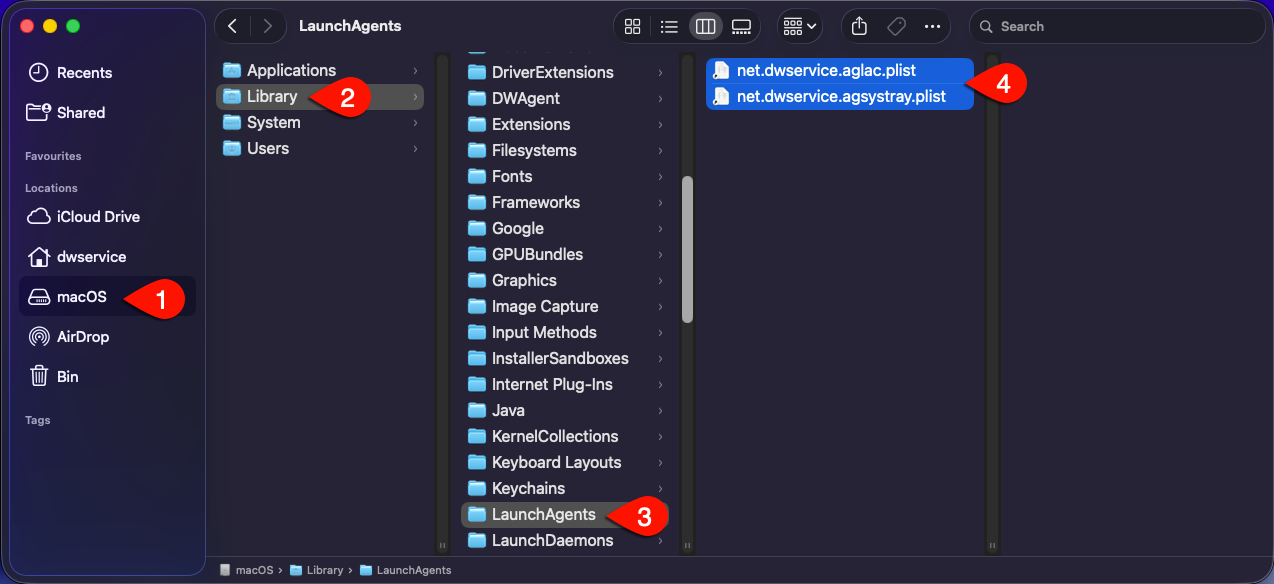
💡 Or use the Terminal to execute the following commands:
sudo rm -f /Library/LaunchAgents/net.dwservice.aglac.plist
sudo rm -f /Library/LaunchAgents/net.dwservice.agsystray.plist
4. Delete the following file:
- (Hard Drive)/Library/LaunchDaemons/net.dwservice.agsvc.plist
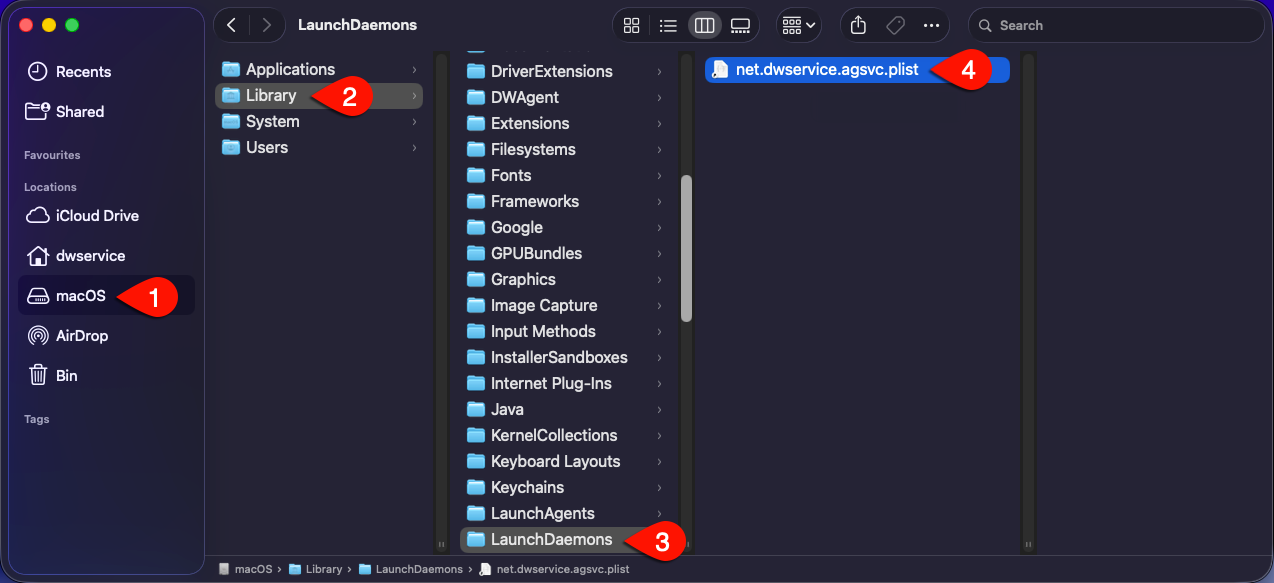
💡 Or use the Terminal to execute the following command:
sudo rm -f /Library/LaunchDaemons/net.dwservice.agsvc.plist
5. Restart the MacOS.
💡 Alternatively, you can create a script file (for example: dwagent_uninstall.sh) that contains all of the above commands and performs the removal of the Agent from the MacOS system with one command. Using this method, do the following:
- Create a plain text file and name it for example dwagent_uninstall.sh
- Copy and Paste the following commands into the dwagent_uninstall.sh:
⚠️ If the Agent is not installed in the default location, enter the current installation path instead of “/Library/DWAgent”.
#!/bin/sh
rm -r -f /Library/DWAgent
rm -r -f /Applications/DWAgent.app
rm -f /Library/LaunchAgents/net.dwservice.aglac.plist
rm -f /Library/LaunchAgents/net.dwservice.agsystray.plist
rm -f /Library/LaunchDaemons/net.dwservice.agsvc.plist
3. Save the file.
4. Execute dwagent_uninstall.sh using the following command:
sudo sh dwagent_uninstall.sh
5. Restart MacOS.
