If you would like to perform an operation remotely that requires administrator privileges, the window requesting administrator credentials will not appear to you (only to the remote user) because it is a protected window.
implementation pr
or not,
- and
- manage this situation
The situation
his/her To accomplish this, the remote user runs the Agent (with user privileges).
Connect to his/her Agent.
➡️ On the remote device, open the command prompt (cmd.exe) and enter the following command:
runas /user:administrator dwagent.exe
Then press Enter.
Note: this command runs the Agent as a different user.
⚠️ Of course, you must replace “administrator” with the username of the administrator on the remote device.
In the following example image, the administrator account name is DWService:
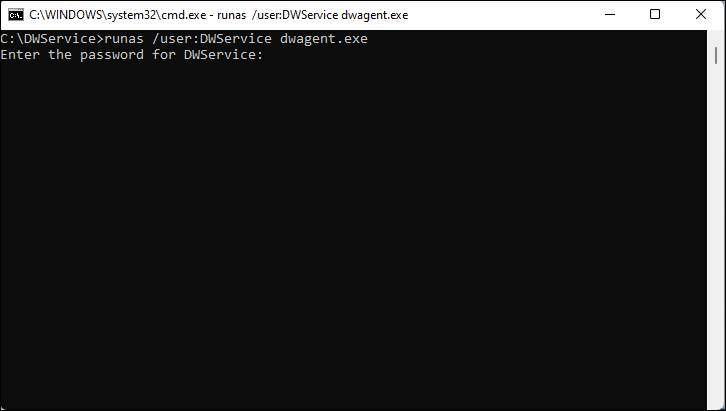
➡️ Then enter the password of the administrator.
⚠️ Important note: The remote user will not see what you type because you must enter the password blindly.
➡️ Select Run and click on the Next button.
Then a window will pop up for the remote user (which you cannot see because it is a protected window). :
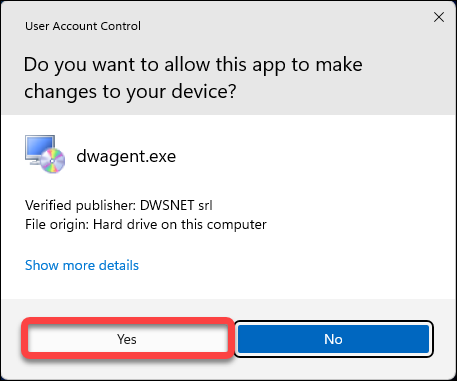
on the
You will now have administrator privileges on the remote device.
