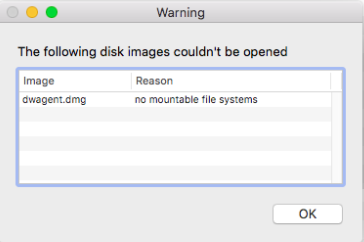
your dwagent.dmg
The dwagent.dmg file contains two files: the installer (DWAgent.app) and a pdf file (IMPORTANT_NOTES.pdf):
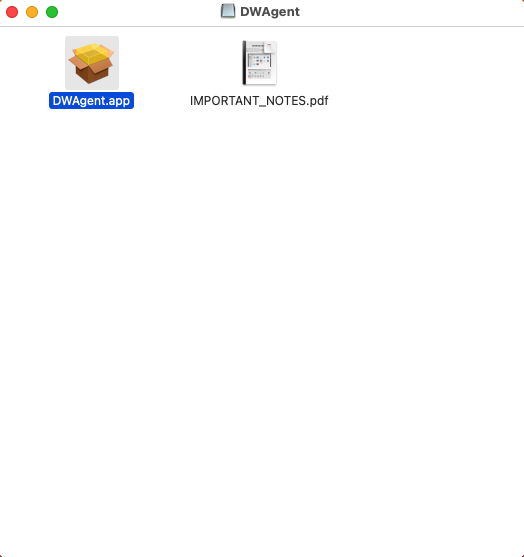
➡️ This means that you need to access this DWAgent.app in the dwagent.dmg file in a different way.
There are two possible workarounds for this situation:
- In addition to your older macOS, you also have a newer macOS device.
- In addition to your older macOS, you also have a different (Windows or Linux) system.
In addition to the older macOS, you also have a newer macOS device
On the newer macOS device, open the downloaded dwagent.dmg file (with double click on it).
The following window will appear:
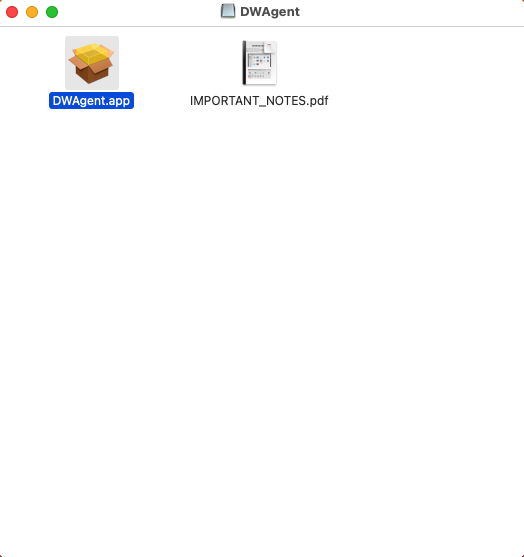
DWA on
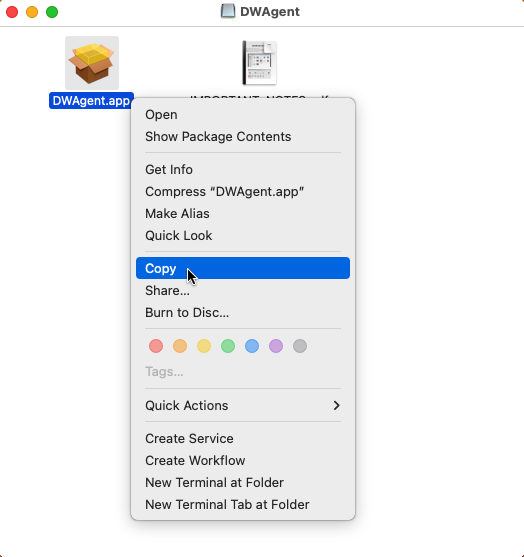
Then right-click in one of the folders on your system. For example, in the Desktop folder. In the menu that appears, click Paste Item. As seen here:
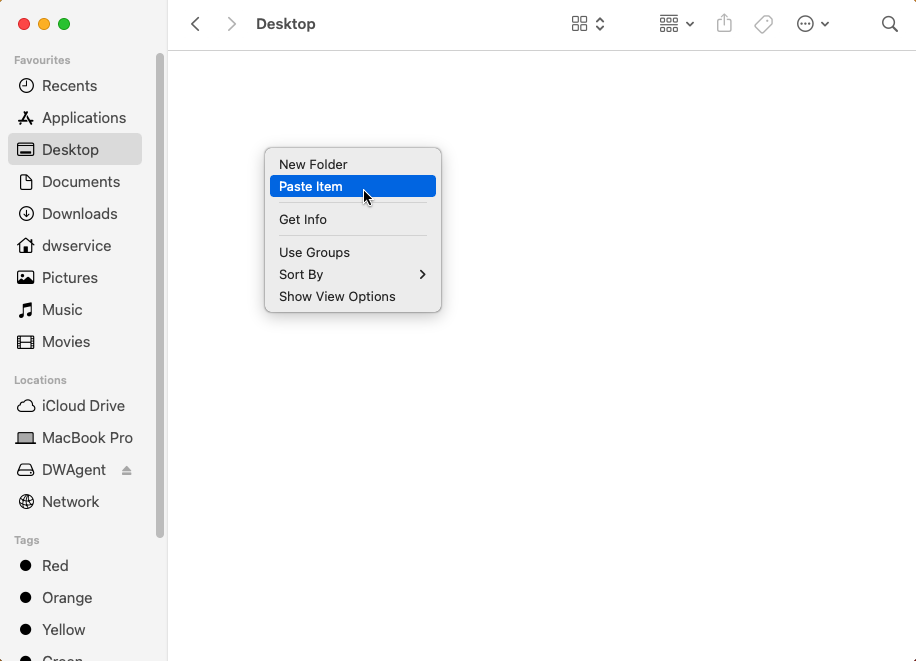
DWAgent.app current
➡️ On your older macOS, the Agent can already be installed.
✅ Once installed, our service works fine.
In addition to the older macOS, you also have a different (Windows or Linux) system
If you have another device that runs Windows or Linux, you can also use 7Zip to extract the DWAgent.app from the dmg file.
extract
Launch the 7Zip application and open the dwagent.dmg file. Then right-click on the DWAgent folder, and select Copy To… As seen here:
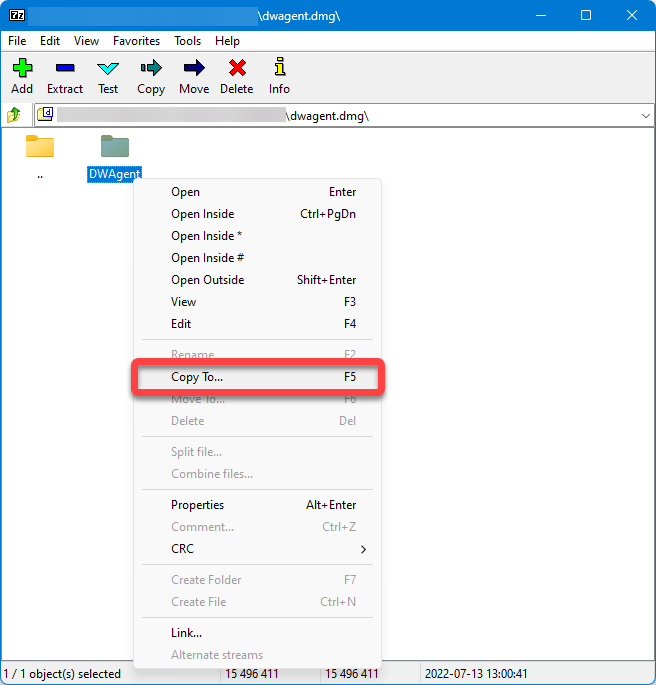
The following window appears:
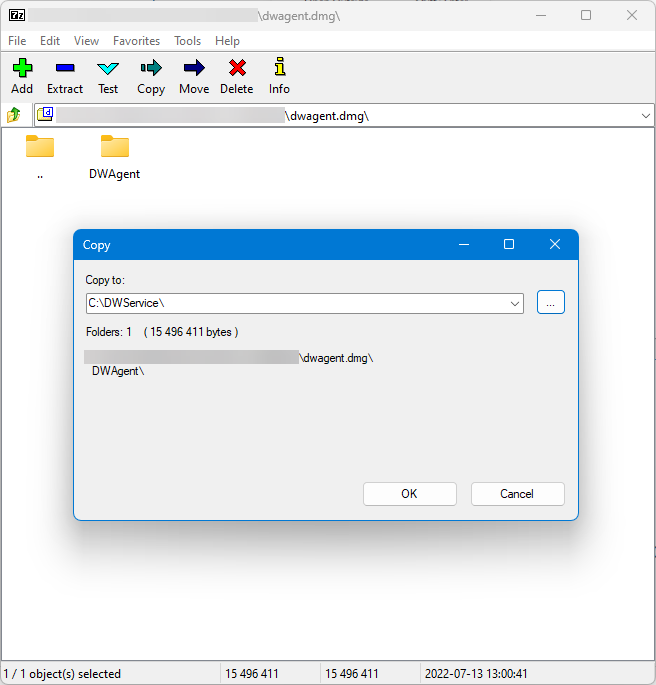
it
Then click on the OK button.
this item
➡️ On your older macOS, the Agent can already be installed.
✅ Once installed, our service works fine.
