➡️ Therefore, until this feature is available, the following workaround can be used.
Upload a folder to the remote device
Zip the folder (on your device) you want to copy.
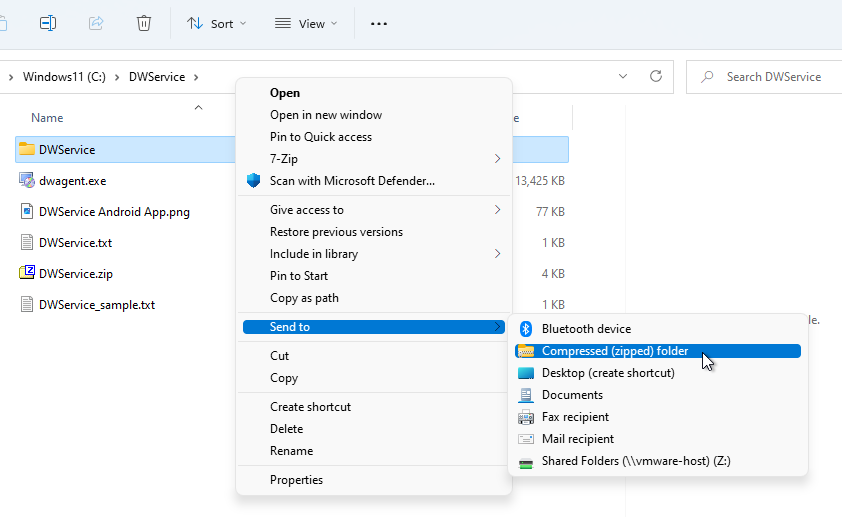 Right click on the folder that you would like to zip ⇒ Send to ⇒ Compressed (zipped) folder.
Right click on the folder that you would like to zip ⇒ Send to ⇒ Compressed (zipped) folder.
A zip file is created in the same folder.
In the Files and Folders application use the Upload function to copy the zip file to the remote device:
 1. Click on the Upload button.
1. Click on the Upload button.
The Upload window appears:
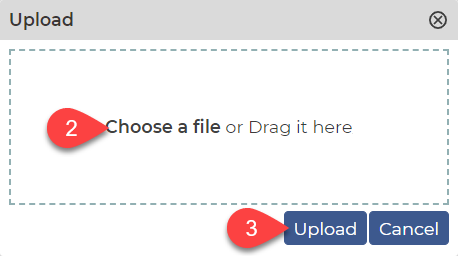 2. Click on the Choose a file text or drag the zip file into the window.
2. Click on the Choose a file text or drag the zip file into the window.
3. Click on the Upload button.
On the remote device (using the Screen application), unzip the zip file as follows:
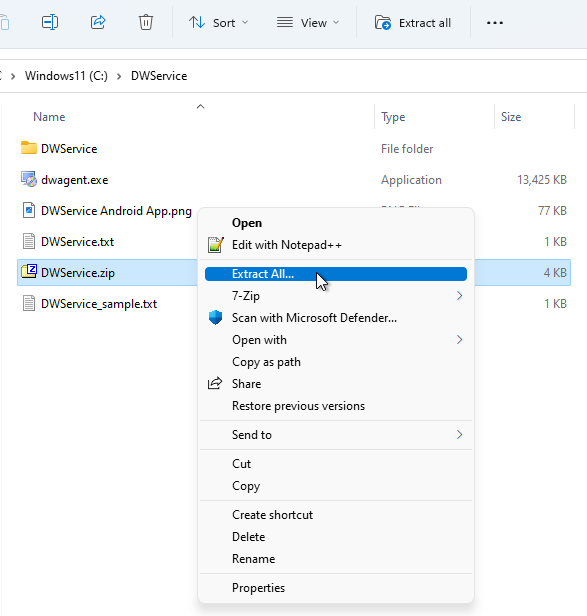 Right click on the zip file ⇒ Extract All…
Right click on the zip file ⇒ Extract All…
The following windows appears:
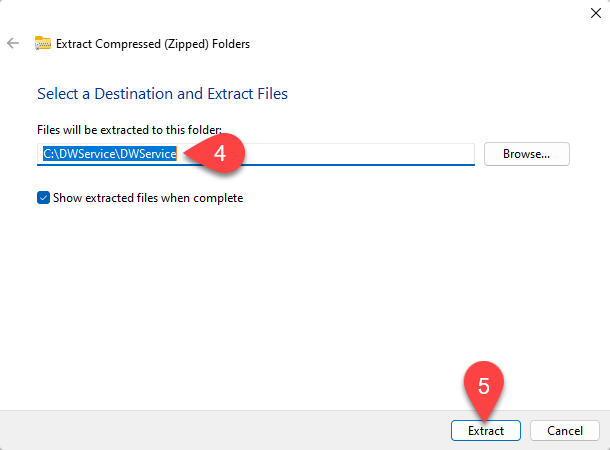 4. Select the Destination where you want to extract the folder.
4. Select the Destination where you want to extract the folder.
5. Click on the Extract button.
Download a folder from the remote device
Zip the folder (on the remote device) you want to copy – using the Screen app.
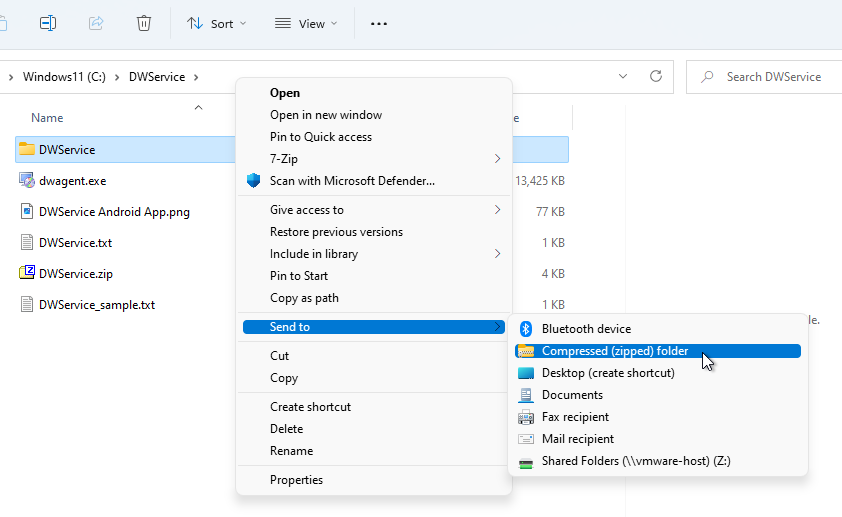
Right click on the folder that you would like to zip ⇒ Send to ⇒ Compressed (zipped) folder.
A zip file is created in the same folder.
In the Files and Folders application use the Download function to copy the zip file from the remote device:

1. Click on the Download button.
The zip file downloads to your device.
Unzip the copied zip file:
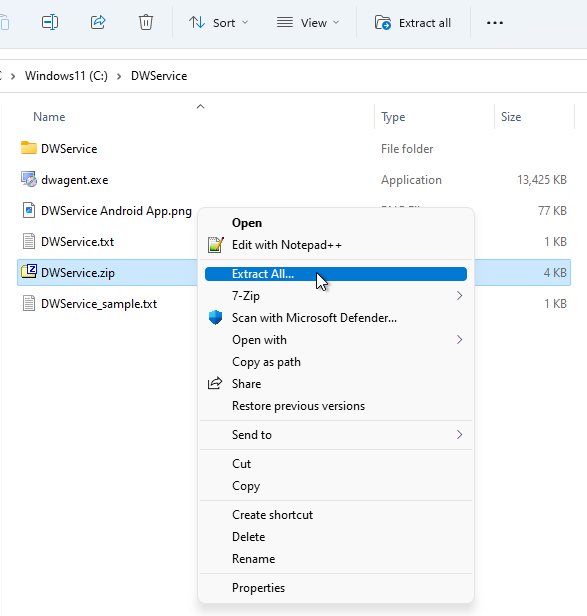
Right click on the zip file ⇒ Extract All…
The following windows appears:
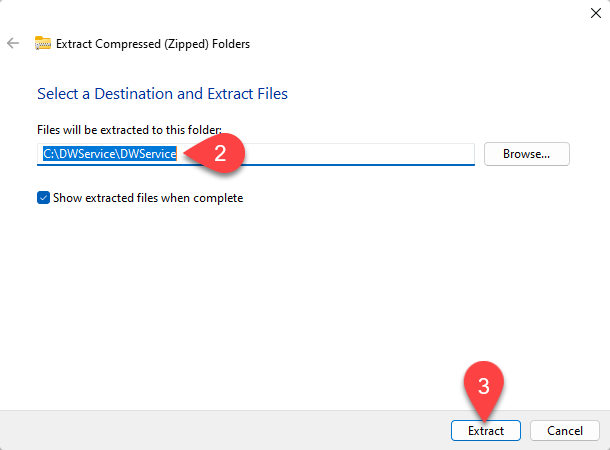
2. Select the Destination where you want to extract the folder.
3. Click on the Extract button.
