🧑🏼💻 The implementation of this feature is on our to-do list, but until it is not available, the following workaround can be used.
By using the Shell application
Start the Screen application.
When using the Screen app, select the text you want to copy and copy it to the clipboard.
- If you are using a mouse, right-click the mouse and select Copy from the menu that appears.
- If you are using a keyboard, press the Command + C key combination.
So, the text is copied to the clipboard of the remote device.
Now, open the Shell application:
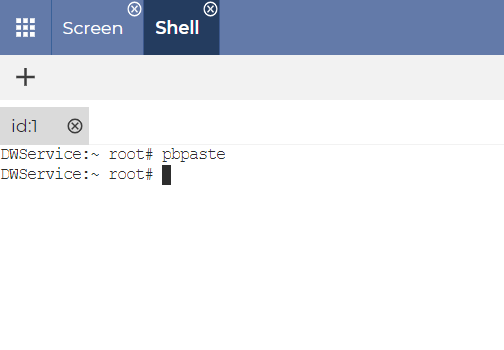
Type the following command: pbpaste
Then press Enter.
✅ This will copy the remote text to the clipboard of your local device, and now you can paste it wherever you want.
Start the Screen application.
When using the Screen app, select the text you want to copy and copy it to the clipboard.
- If you are using a mouse, right-click the mouse and select Copy from the menu that appears.
- If you are using a keyboard, press the Command + C key combination.
So, the text is copied to the clipboard of the remote device.
Paste the copied text.
Save the file.
Now, start the Text Editor application:
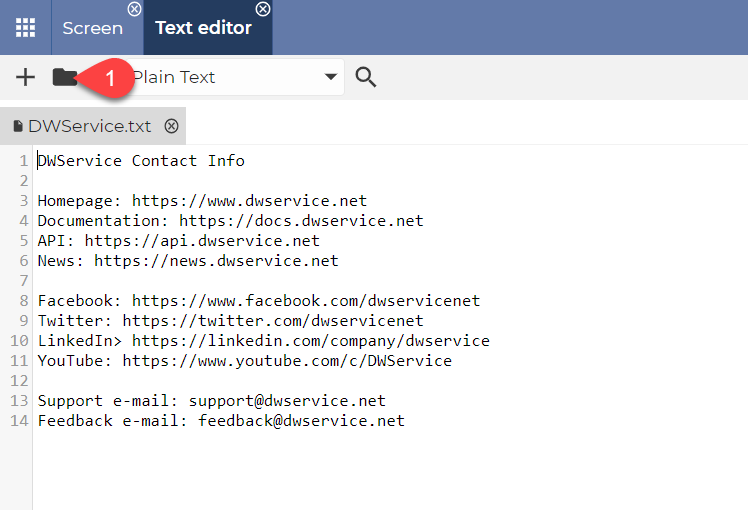
Then select the text and copy it to the clipboard.
✅ This will copy the text to the clipboard of your local device, and now you can paste it wherever you want.
